Why Pinterest software on Windows 10?
In today’s digital age, Pinterest has become an essential platform for discovering new ideas, creativity, and inspiration. From fashion and home decor to recipes and DIY projects, Pinterest offers all possibilities. While many users access Pinterest via mobile devices or web browsers, there’s an increasing demand for desktop accessibility, particularly for Windows 10 users. This article focuses on the process and benefits of downloading Pinterest software for Windows 10, offering a detailed guide to enhance your Pinterest experience on your PC.
Before diving into the steps for downloading Pinterest software on Windows 10, let’s explore why users may prefer accessing Pinterest on a desktop rather than a mobile device:
1. Larger Screen for Better Visualization
Pinterest is highly visual. The larger screen of a Windows 10 desktop or laptop allows users to view images and videos in greater detail, making it easier to spot design elements or subtle details in photos. Whether you’re designing mood boards, browsing for inspiration, or working on a project, the larger display makes it more enjoyable.
2. Enhanced Multitasking
With Windows 10, users can easily multitask by splitting their screen between Pinterest and other software applications. This is especially useful for designers, bloggers, and business owners who may need to toggle between Pinterest and tools like Photoshop, WordPress, or Microsoft Office.
3. Keyboard and Mouse Navigation
Using a keyboard and mouse instead of a touchscreen enhances navigation and speeds up actions like pinning images, creating boards, and searching for content. The desktop experience is more efficient and user-friendly, particularly for those working on larger projects or using Pinterest for business purposes.
How to Download Pinterest Software for Windows 10
Pinterest does not offer a standalone desktop app specifically designed for Windows 10. However, you can still access Pinterest on your Windows 10 computer by downloading the Pinterest app from the Microsoft Store or using Pinterest in a web browser. Below is a step-by-step guide to both methods.
Option 1: Download Pinterest from the Microsoft Store
Pinterest offers an official app for Windows 10 users via the Microsoft Store. Here’s how to download and install it:
- Step 1: Open the Microsoft Store: Open the Microsoft Store app on your Windows 10 device by clicking the store icon in your taskbar or searching for it using the Start menu.
- Step 2: Search for Pinterest: Once you’re in the Microsoft Store, type “Pinterest” in the search bar at the top right corner and hit Enter.
- Step 3: Select the Pinterest App: In the search results, you should see the Pinterest app icon. Click on it to open the app page.
- Step 4: Install the App: Click the “Get” or “Install” button to download the Pinterest app onto your device. The installation will begin automatically, and the app will be added to your Start menu once complete.
- Step 5: Launch the App: After the installation, you can launch Pinterest directly from the Microsoft Store or by finding the app in your Start menu. Sign in with your Pinterest account credentials, and you’re ready to explore Pinterest software on Windows 10.
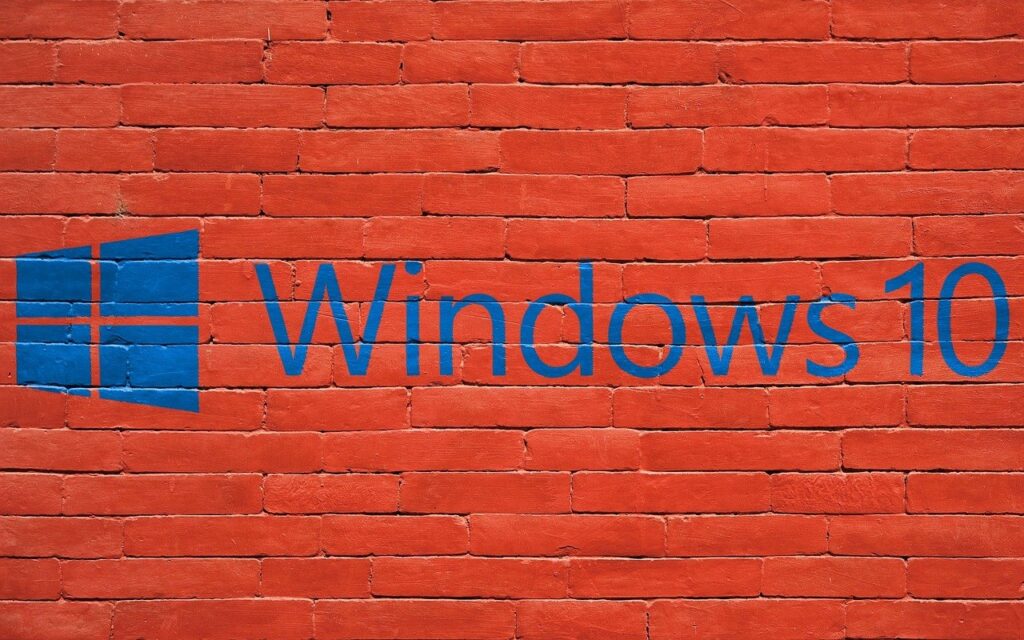
Option 2: Access Pinterest via a Web Browser
If you prefer not to download additional software, you can access Pinterest directly through your web browser. Pinterest is fully optimized for desktop browsers, and this method is quick and easy.
- Step 1: Open Your Web Browser: Open your preferred web browser on your Windows 10 device. Popular browsers like Google Chrome, Mozilla Firefox, Microsoft Edge, and Safari are compatible with Pinterest.
- Step 2: Go to Pinterest’s Website: In the address bar, type in “www.pinterest.com” and hit Enter.
- Step 3: Log into Your Pinterest Account: Once the Pinterest homepage loads, click the “Log in” button at the top right corner. Enter your account credentials and sign in.
- Step 4: Start Browsing: Once logged in, you’ll have full access to Pinterest’s features on your Windows 10 desktop or laptop. You can pin images, create boards, browse trending content, and more.
Option 3: Create a Progressive Web App (PWA) for Pinterest
While Pinterest may not have a dedicated desktop app for Windows 10, you can create a Progressive Web App (PWA) that works like a standalone app on your desktop. Here’s how:
- Step 1: Open Pinterest in Chrome or Edge: Using Google Chrome or Microsoft Edge, visit www.pinterest.com and sign in.
- Step 2: Install as a PWA: In Chrome, click the three-dot menu in the top-right corner and select “Install Pinterest.” In Edge, click the three-dot menu and choose “Apps” > “Install this site as an app.”
- Step 3: Use Pinterest as an App: Once installed, Pinterest will behave like an app on your desktop. It will have its window, separate from your web browser, and you can pin it to your taskbar or start menu for quick access.
Advantages of Pinterest software on Windows 10
Pinterest software on Windows 10 offers several unique advantages that make it appealing for users who want a more enhanced experience on their desktop or laptop:
- Streamlined Workflow for Content Creators: If you’re a content creator, blogger, or business owner, Pinterest software on Windows 10 can help streamline your workflow. With the ability to toggle between different programs, you can easily create and manage content while using Pinterest as a source of inspiration.
- Easier Content Management: The Pinterest software on Windows 10 makes it easier to organize and manage your pins and boards. You can use the drag-and-drop feature to rearrange pins, move them between boards, and edit pin descriptions and links quickly.
- Convenient Sharing and Saving Options: Pinterest software on Windows 10 allows for seamless sharing and saving of content across your desktop. Whether working on a project or collaborating, you can easily share pins and boards via email, social media, or even Microsoft Office applications.
- Enhanced Pinning Tools: Using Pinterest on a desktop allows for better access to third-party tools and extensions that enhance the pinning experience. For example, you can install the Pinterest browser extension, which pins images from any website with a single click.
Conclusion
Downloading Pinterest software on Windows 10 enhances the overall Pinterest experience, offering more convenience, better functionality, and easier multitasking capabilities. Whether you choose to download the app from the Microsoft Store, access Pinterest through a web browser, or create a Progressive Web App (PWA), you’ll be able to enjoy the platform’s full range of features on your desktop or laptop.
Pinterest remains a powerful tool for discovering new ideas and staying organized, and accessing it via Windows 10 offers users an even more immersive experience. From larger displays to better multitasking capabilities, the desktop version of Pinterest allows you to unlock your creativity like never before.
Frequently Asked Questions (FAQs)
1. Is there an official Pinterest software on Windows 10?
Yes, Pinterest has an official app available in the Microsoft Store that can be downloaded and installed on Windows 10 devices.
2. Can I use Pinterest without downloading the app?
Yes, you can access Pinterest directly through your web browser by visiting www.pinterest.com and logging into your account.
3. What are the benefits of using Pinterest software on Windows 10?
Using Pinterest software on Windows 10 provides a larger screen for better visualization, easier multitasking with other software, and more efficient navigation with a keyboard and mouse.
By following this guide, you’ll be well on your way to enhancing your Pinterest software on Windows 10 device, whether you choose to download the app or use the web version.
