Understanding and Utilizing Pinterest URL
Pinterest has become an essential platform for sharing ideas, inspiration, and creativity. One of the key elements that help users navigate and share content on Pinterest is the Pinterest URL. This guide will walk you through everything you need to know about Pinterest URLs, from what they are to how to use them effectively.
A Pinterest URL is a unique web address that leads to a specific location on Pinterest. This could be a user’s profile, a particular pin, a board, or even a specific search query. URLs are crucial for sharing content outside Pinterest, allowing users to direct others to specific content.
Types of Pinterest URLs
1. Profile URL
The Profile URL takes you directly to a Pinterest user’s profile. This URL is typically structured as https://www.pinterest.com/username/. For example, if your Pinterest username is creative corner, your profile URL would be https://www.pinterest.com/creativecorner/.
2. Pin URL
A Pin URL directs to a specific pin. This URL allows users to share individual images, videos, or other pins. A pin URL typically looks like this: https://www.pinterest.com/pin/123456789/, where the numbers correspond to the specific pin.
3. Board URL
The Board URL points to a specific board on Pinterest, where a collection of related pins is stored. The structure of a board URL is generally https://www.pinterest.com/username/boardname/. For instance, if you have a board named “Holiday Ideas,” your board URL might be https://www.pinterest.com/creativecorner/holiday-ideas/.
4. Search URL
A Search URL is generated when you search for something on Pinterest. It encapsulates your search query in the URL, allowing you to share the exact search results with others. An example of a search URL might look like this: https://www.pinterest.com/search/pins/?q=summer%20recipes.
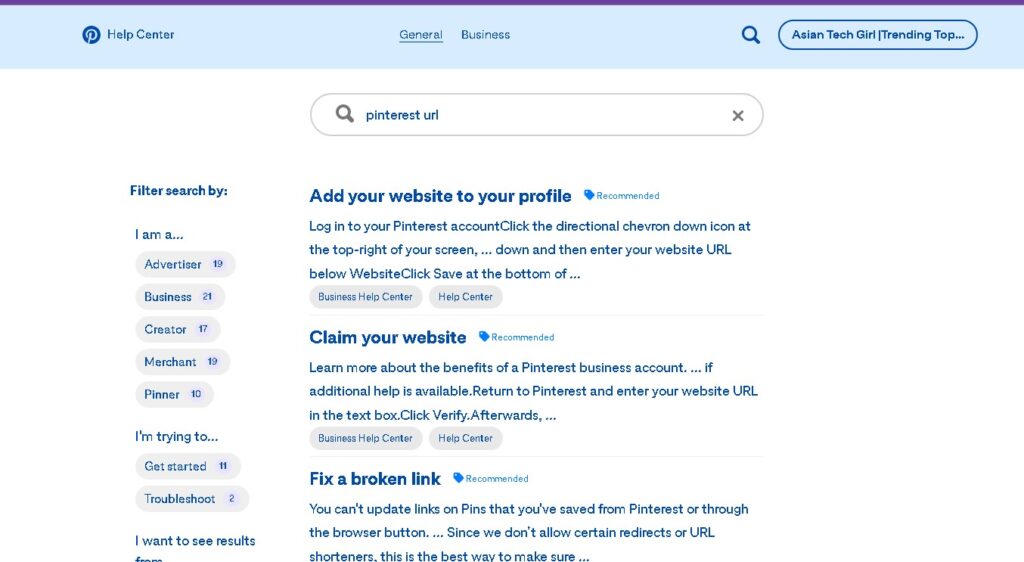
How to Use Pinterest URLs
Sharing Content
Pinterest URLs are essential for sharing content across different platforms. Whether sending a pin via email, embedding a board on your website, or sharing a profile on social media, the Pinterest URL is the tool.
Embedding Pins or Boards
If you’re a blogger or website owner, can embed pins or boards using their URLs. Pinterest provides an embedding tool where you can paste the URL and generate a code to embed the pin or board directly into your site.
Driving Traffic
If using Pinterest for marketing, sharing your URLs can help drive traffic to your profile or specific content. Sharing these URLs in your social media posts, newsletters, or your email signature, can increase visibility and engagement.
Tracking Performance
Pinterest URLs also allow you to track the performance of specific content. By using URL shorteners or analytics tools, monitor how many clicks a particular URL receives, helping you gauge the effectiveness of your Pinterest strategy.
Best Practices for Using Pinterest URLs
Keep URLs Clean
Whenever possible, use clean and direct Pinterest URLs. Avoid unnecessary parameters or modifications that might confuse users or make the URL appear suspicious.
Use Descriptive Names
When creating boards or pins, use descriptive names that will appear in the URL. It helps with SEO and makes the URL more user-friendly.
Monitor Your Links
Regularly check your Pinterest URLs to ensure they are still active and leading to the correct content. Broken links can damage your credibility and reduce user trust.
Incorporate Keywords
Incorporating keywords into your Pinterest board names and descriptions can help improve the visibility of your URLs in search engines. For example, if focusing on “holiday decor,” the term is reflected in the board URL.
Conclusion
Pinterest URLs are a powerful tool for sharing, embedding, and driving traffic to your content. Understanding how to use these URLs, can enhance your Pinterest strategy, improve your SEO, and ensure content reaches a broader audience. Whether a casual user or a business leveraging Pinterest for marketing, URLs can significantly benefit your online presence.
