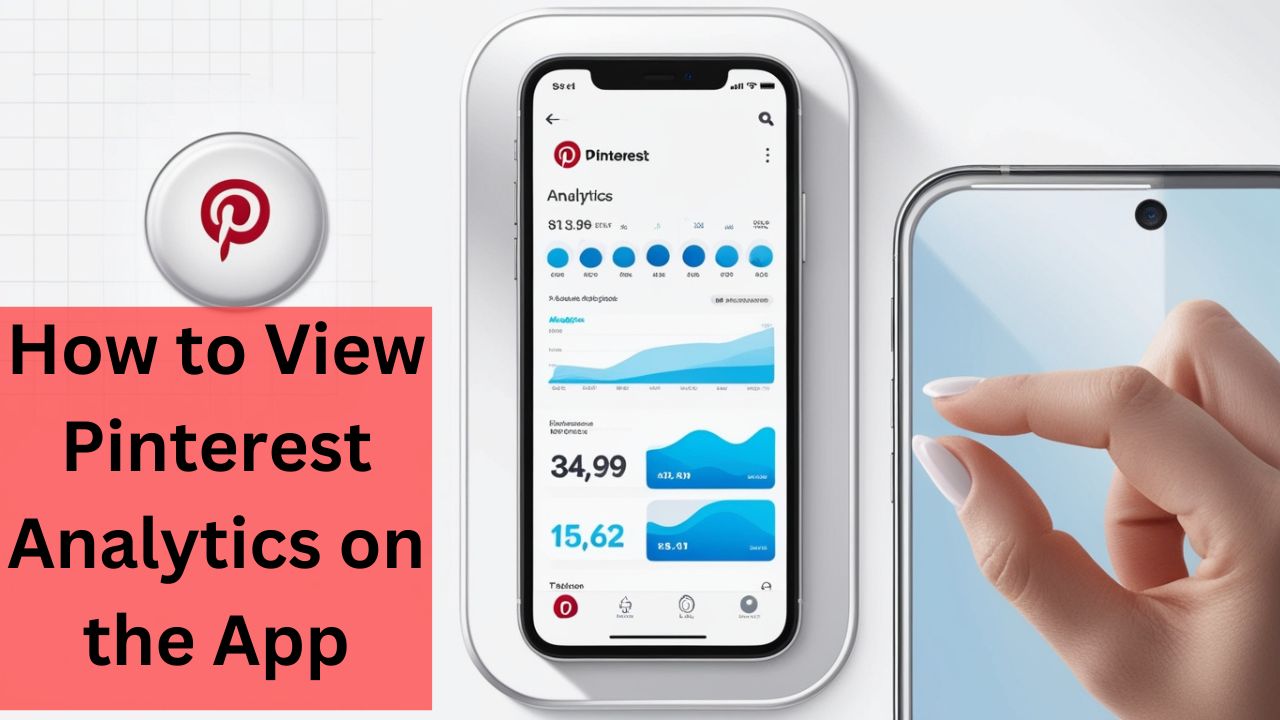Understanding Pinterest Analytics
Pinterest is a powerful platform for businesses, influencers, and creators to showcase their content, products, and ideas. With over 450 million active users, Pinterest offers a unique opportunity to reach a diverse audience. One of the most crucial tools that Pinterest provides to its users, especially those looking to grow their presence, is Pinterest Analytics. Understanding how to view Pinterest Analytics on the app can help you optimize your content strategy, understand your audience, and ultimately achieve your goals on the platform.
In this guide, we will delve into accessing and interpreting Pinterest Analytics on the app. Whether you’re a seasoned Pinterest user or just getting started, this article will equip you with the knowledge you need to leverage analytics effectively.
Pinterest Analytics is a feature that provides detailed insights into how your content is performing on the platform. It offers metrics such as impressions, engagement, saves, clicks, and audience demographics. These insights are invaluable for anyone looking to understand how their content resonates with their audience and how they can improve their strategy.
Why Pinterest Analytics Matters
Pinterest Analytics is essential for several reasons:
- Content Performance: It allows to see which pins and boards are performing well, helping you focus on what works.
- Audience Insights: You can gain a deeper understanding of who your audience is, including their interests, demographics, and behavior.
- Optimization: By analyzing the data, you can optimize your content strategy to increase engagement, reach, and conversions.
- Trend Identification: Analytics helps in trends, allowing you to create timely and relevant content.
Accessing Pinterest Analytics on the App
Pinterest Analytics is available to business accounts and creators who have switched to a business profile. Here’s a step-by-step guide on how to view Pinterest Analytics on the app:
1. Switch to a Business Account
If you haven’t already switched to a business account, you’ll need to do so to access Pinterest Analytics. Here’s how:
- Step 1: Open the Pinterest app on your mobile device.
- Step 2: Tap on your profile picture in the bottom right corner.
- Step 3: Go to the settings menu by tapping the gear icon in the top right corner.
- Step 4: Select “Account settings.”
- Step 5: Scroll down and choose “Account type.”
- Step 6: Tap on “Switch to business account” and follow the prompts to complete the process.
2. Navigating to Pinterest Analytics
Once you have a business account, accessing Pinterest Analytics is straightforward:
- Step 1: Open the Pinterest app and log in to your account.
- Step 2: Tap on your profile picture in the bottom right corner to go to your profile.
- Step 3: In your profile, you’ll see an “Analytics” option near the top of the screen. Tap on it.
3. Exploring the Analytics Dashboard
After tapping “Analytics,” you’ll be taken to the Pinterest Analytics dashboard. Here’s what you’ll find:
Overview
The Overview section gives you a snapshot of your overall performance on Pinterest. This includes metrics like:
- Impressions: The number of times your pins have appeared on someone’s screen.
- Engagements: The total number of actions (clicks, saves, etc.) taken on your pins.
- Close-ups: The number of times users have clicked on your pin to see it in a closer view.
- Link Clicks: The number of times users have clicked on a link in your pin to visit an external website.
- Saves: The number of times your pins have been saved to a board.
Profile Insights
The Profile Insights section provides detailed information about the performance of your entire profile. Here you can view metrics like:
- Total Audience: The number of people who have seen any of your pins over a specific period.
- Engaged Audience: The number of people engaged with your pins (clicked, saved, etc.) during that period.
Audience Insights
Audience Insights helps you understand who your audience is. It includes:
- Demographics: Information about your audience’s age, gender, location, and language.
- Interests: Data on what topics your audience is interested in, based on their activity on Pinterest.
Top Pins and Boards
This section highlights your top-performing pins and boards. You can see which pins are generating the most impressions, engagements, and saves, as well as which boards are driving the most traffic.
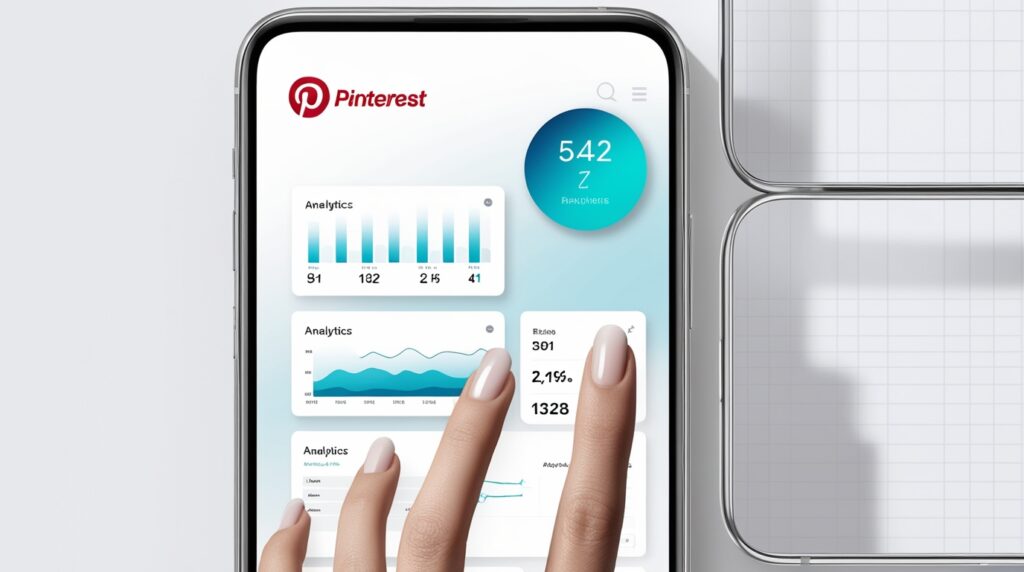
How to Use Pinterest Analytics to Improve Your Strategy
Now that you know how to view Pinterest Analytics on the app, the next step is to use this data to improve your Pinterest strategy. Here’s how:
1. Analyze Content Performance
By examining which pins are performing well, you can identify patterns and trends. Look for common themes among your top-performing pins. Are they related to a specific topic? Do they feature certain colors or styles? Use this information to create more content that aligns with what your audience loves.
2. Optimize Your Boards
Your boards are the foundation of your Pinterest profile. Use the data from Pinterest Analytics to see which board has the most engagement. Consider reorganizing your boards, adding new pins, and optimizing descriptions and titles based on your findings.
3. Understand Your Audience
Audience Insights gives you valuable information about who your followers are. Use this data to tailor your content to their interests and preferences. For example, if you notice that a significant portion of your audience is interested in home decor, consider creating more pins related to that topic.
4. Time Your Posts
Pinterest Analytics can show you when your audience is most active. Use this information to schedule your pins during peak times to maximize visibility and engagement. There are various tools available that can help you to pin in advance.
5. Track Your Growth
Regularly monitor your analytics to track your growth over time. Set specific goals, such as increasing your total audience by 10% each month or improving engagement rates on your pins. Use the data to measure your progress and adjust your strategy as needed.
6. A/B Testing
Pinterest Analytics allows you to experiment with different types of content. Try A/B testing by creating similar pins with slight variations (e.g., images, text overlays, or descriptions) and see which version performs better. This can provide insights into what resonates most with your audience.
Advanced Tips for Using Pinterest Analytics
For those looking to take their Pinterest game to the next level, here are some advanced tips for using Pinterest Analytics:
1. Track Conversions with Pinterest Tag
If you have an online store or a website, consider using the Pinterest Tag, a piece of code that can be placed on your site to track conversions. This can help you see how your Pinterest activity actions like purchases, sign-ups, or other valuable conversions.
2. Utilize Pinterest Trends
Pinterest Trends is a feature that shows what’s trending on Pinterest. Use this information alongside your analytics data to create content that taps into current trends, increasing the chances of your pins gaining traction.
3. Compare Periods
Pinterest Analytics allows you to compare data from different periods. This can be useful for understanding how changes in your strategy are affecting performance. For example, you might compare your analytics from the last month with the previous month to see if your engagement rates have improved.
4. Collaborate with Influencers
If you’re working with influencers on Pinterest, use your analytics to measure the impact of these collaborations. Track how influencer partnerships affect your impressions, engagement, and audience growth. Use this data to determine the ROI of your influencer marketing efforts.
Common Challenges with Pinterest Analytics and How to Overcome Them
While Pinterest Analytics is a powerful tool, there can be some challenges when using it. Here are a few common issues and how to overcome them:
1. Data Overwhelm
Pinterest Analytics provides a wealth of data. To avoid getting lost in the numbers, focus on the most critical metrics for your goals. Gradually expand your analysis as you become more comfortable with the platform.
2. Inconsistent Data
Sometimes, you might notice fluctuations in your analytics data. It can be due to seasonal changes, algorithm updates, or other external factors. To manage this, look at long-term trends rather than getting caught up in day-to-day variations.
3. Understanding the Metrics
Some of the metrics in Pinterest Analytics might be confusing, especially if you’re new to the platform. Take the time to familiarize yourself with each metric and what it represents. Pinterest’s Help Center is a valuable resource for learning more about the different analytics terms.
Conclusion
Understanding how to view Pinterest Analytics on the app is crucial for anyone looking to grow their presence on the platform. By regularly monitoring your analytics, you can gain valuable insights into your content performance, audience behavior, and overall Pinterest strategy. Whether you’re a business owner, content creator, or influencer, using Pinterest Analytics effectively will help you make data-driven decisions that lead to greater success on the platform.
Remember, the key to success on Pinterest is not just creating great content, but also understanding how that content performs. With the right approach to Pinterest Analytics, you can optimize your strategy, reach more people, and achieve your goals on this powerful visual discovery platform.