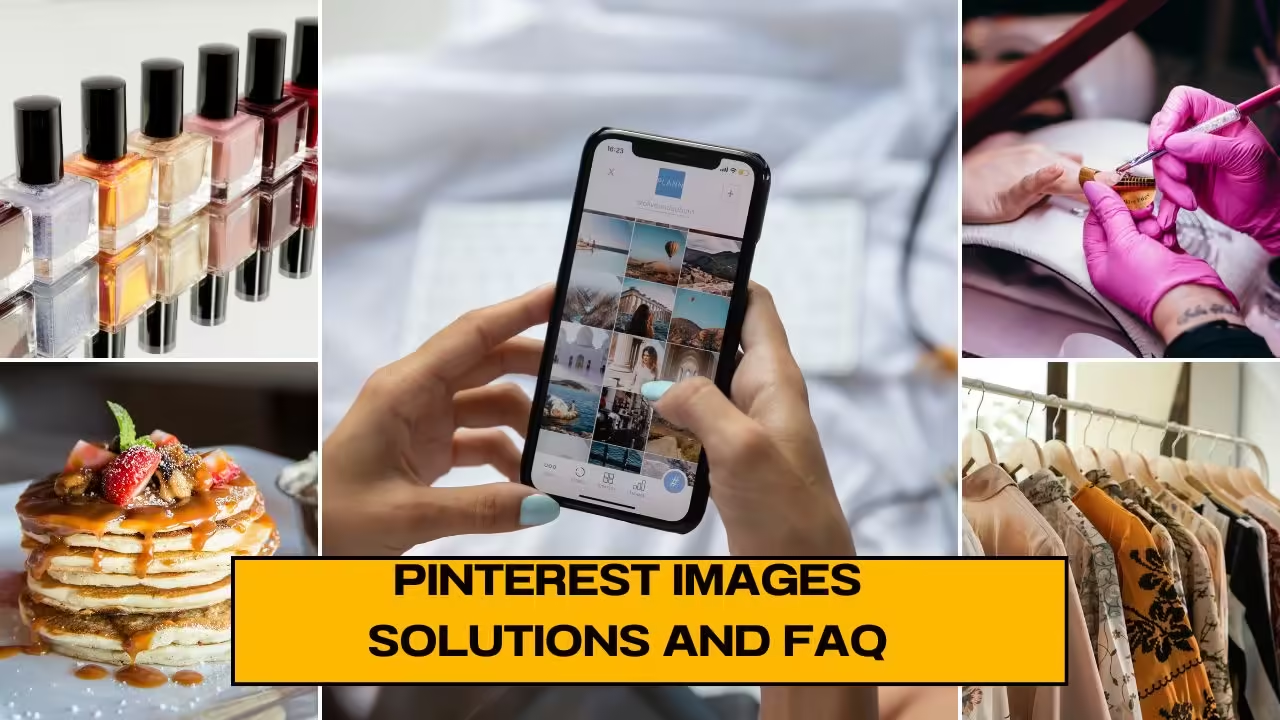What Are Pinterest Images?
Pinterest has revolutionized the people discover and save ideas through its visual-centric platform. With millions of images shared daily, Pinterest images have become a vital source of inspiration for everything from home decor and fashion to recipes and travel. This article explores the world of Pinterest images, providing insights into how to find, save, upload, and utilize these images effectively. Whether you’re a casual user or a business looking to leverage Pinterest for marketing, this guide covers all aspects related to it.
Pinterest images, known as “Pins,” are the visual bookmarks that users save to their boards on Pinterest. These images can be sourced from the web, uploaded directly by users, or re-pinned from other users’ boards. Each Pin typically includes an image, a link to the source, and a description. Pins can include additional metadata like product information, recipes, or step-by-step instructions.
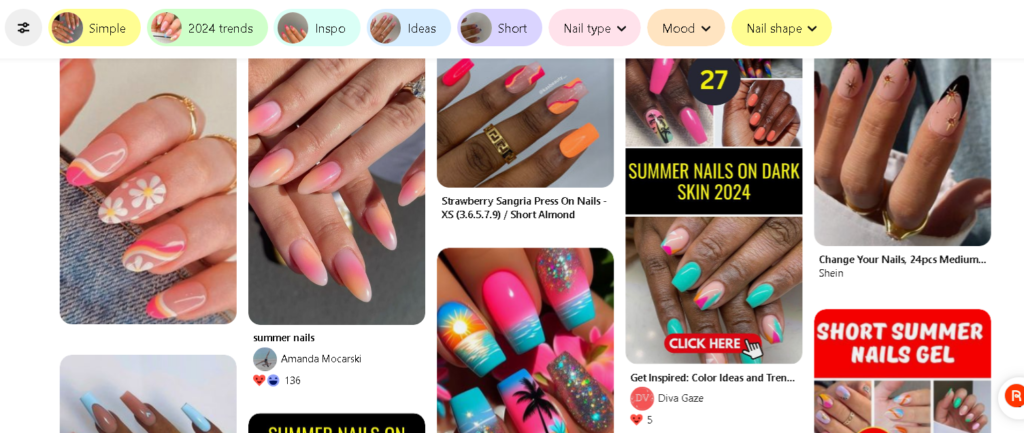
Finding Pinterest Images:
- Using Pinterest’s Search Function: Pinterest’s search function is a powerful tool for finding images on any topic. Enter keywords related to what you’re looking for, and Pinterest will display it. For example, searching for “summer outfits” will bring up thousands of fashion images curated by users worldwide.
- Browsing Categories and Boards: Pinterest organizes content into categories such as Home Decor, Food and Drink, Fashion, and Travel. Browsing these categories can help you discover new images and trends. Additionally, following specific boards that align with your interests can provide a steady stream of relevant content.
- Using Pinterest Lens: Pinterest Lens is a visual search tool that allows you to take a photo or use an existing image to find similar Pins. This feature is useful for identifying products or styles you come across in everyday life and want to explore further on Pinterest.
Saving Pinterest Images:
- Saving Images to Boards: To save an image on Pinterest, click the “Save” button on the Pin. You’ll be prompted to choose a board or create a new one. Boards are collections of Pins that you can organize by theme or project, making it easy to keep track of your favorite ideas.
- Creating Secret Boards: If you want to save images privately, you can create secret boards. Only you (and any collaborators you invite) can see these boards, making them perfect for planning surprises or organizing personal projects.
- Downloading Images: While Pinterest encourages users to save images to boards, you might sometimes want to download them to your device. To do this, open the Pin, right-click on it, and select “Save image as…” on a web browser, or use the download option available on the mobile app.
Uploading Pinterest Images:
- Creating a Pin: Uploading your images to Pinterest is straightforward. Click the plus (+) icon, select “Create a Pin,” and upload your image. Add a title, description, and link if applicable, and choose a board to save the Pin to. This process not only helps you share your content but also drives traffic to your website or blog.
- Optimizing Image Uploads: For optimal performance, ensure your images are high-quality and visually appealing. Vertical images with a 2:3 aspect ratio (e.g., 1000 x 1500 pixels) tend to perform best on Pinterest. Including text overlays can also help convey the message of your Pin more effectively.
- Using Rich Pins: Rich Pins provide more context about an image by including additional information directly on the Pin. There are four types of Rich Pins: app, product, recipe, and article. To enable Rich Pins, you will add metadata to your website and validate it with Pinterest. Rich Pins can enhance user engagement by providing more detailed information right on the PIN.
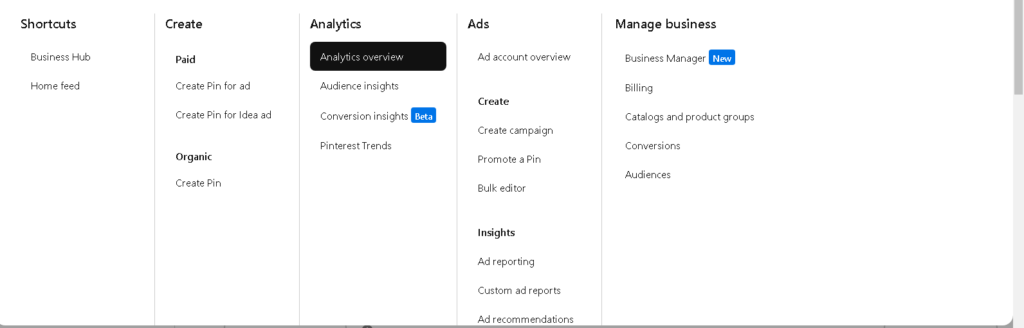
Best Practices for Pinterest Images:
- Using High-Quality Images: High-quality images are essential for attracting attention on Pinterest. Ensure your images are clear, well-lit, and professionally edited. Avoid using stock images that appear generic or overused.
- Adding Descriptive Text: Including descriptive text with your images helps users understand the context and purpose of your Pin. Use relevant keywords in your descriptions to improve searchability. Text can also include a call-to-action to encourage users to click through your website.
- Consistency in Branding: Maintain consistency in branding by using similar colors, fonts, and styles across your Pins. This creates a cohesive look that helps users recognize your content instantly. Brand consistency also reinforces your identity and makes your profile more visually appealing.
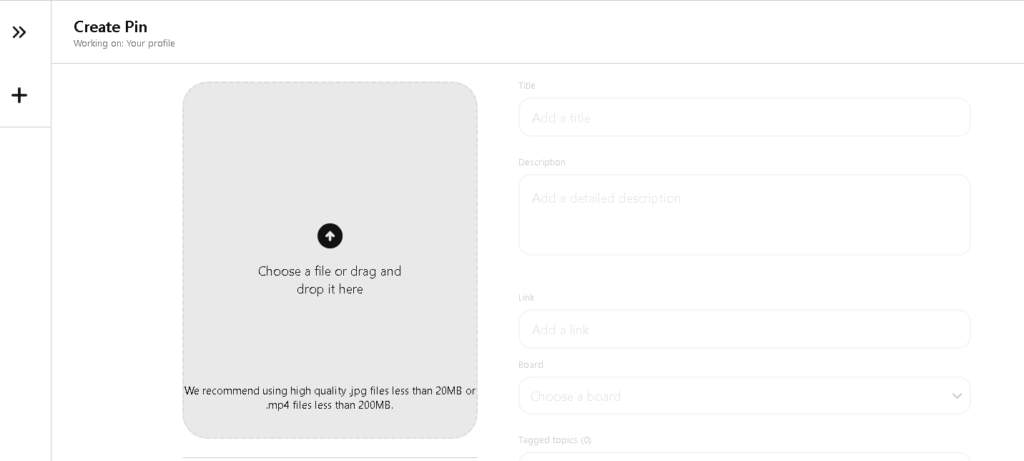
Legal Considerations:
- Respecting Copyright: Always respect copyright laws when using and sharing images on Pinterest. Do not upload pin images that not have the right to use. If you share someone else’s content, give proper credit and link back to the source.
- Using Licensed Images: Consider using licensed images from stock photo websites or creating content to avoid copyright issues. There are many free and paid resources available where you can find high-quality photos for your Pins.
Conclusion:
Pinterest images are a valuable resource for inspiration, creativity, and marketing. By understanding how to find, save, upload, and optimize images on Pinterest, you can enhance your experience on the platform and achieve your goals, whether personal or professional. Remember to use high-quality images, provide descriptive text, and respect copyright laws to make your Pinterest journey. With these tips and best practices, you’re well-equipped to navigate the vibrant world of Pinterest images.
FAQ About Pinterest Images:
How to Save Images from Pinterest?
- Using a Web Browser:
- Open Pinterest and log in to your account.
- Find the image you want to save.
- Click on the image to open it in full view.
- Right-click on the image and select “Save image as…”
- Choose the location on your computer where you want to save the image and click “Save.”
- Using the Pinterest Mobile App:
- Open the Pinterest app on your mobile device.
- Find the image you want to save.
- Tap on the image to open it in full view.
- Tap the three-dot menu icon (usually at the top right corner).
- Select “Download image” or “Save image.”
How to Save Images in Pinterest?
- Using a Web Browser:
- Open Pinterest and log in to your account.
- Browse for the image you want to save.
- Hover over the image and click the “Save” button that appears.
- Select a board or create a new board to save the image.
- Using the Pinterest Mobile App:
- Open the Pinterest app on your mobile device.
- Browse for the image you want to save.
- Tap on the image to open it.
- Tap the “Save” button.
- Choose a board or create a new one to save the image.
How to Save an Image from Pinterest?
The steps are the same as those for saving images from Pinterest, either using a web browser or the mobile app described above.
How to Download Images from Pinterest?
The steps are the same as those for saving images from Pinterest, either using a web browser or the mobile app described above.
How to Upload an Image to Pinterest?
- Using a Web Browser:
- Open Pinterest and log in to your account.
- Click the plus (+) icon at the bottom right corner.
- Select “Create a Pin.”
- Click “Drag and drop or click to upload” to upload an image from your computer.
- Add a title, description, and a link if applicable.
- Choose or create a board to save your Pin.
- Click “Save.”
- Using the Pinterest Mobile App:
- Open the Pinterest app on your mobile device.
- Tap the plus (+) icon at the bottom center.
- Select “Pin.”
- Choose an image from your gallery or take a new photo.
- Add a title, description, and a link if applicable.
- Choose or create a board to save your Pin.
- Tap “Next” and then “Save.”
These steps will help you manage images on Pinterest effectively.