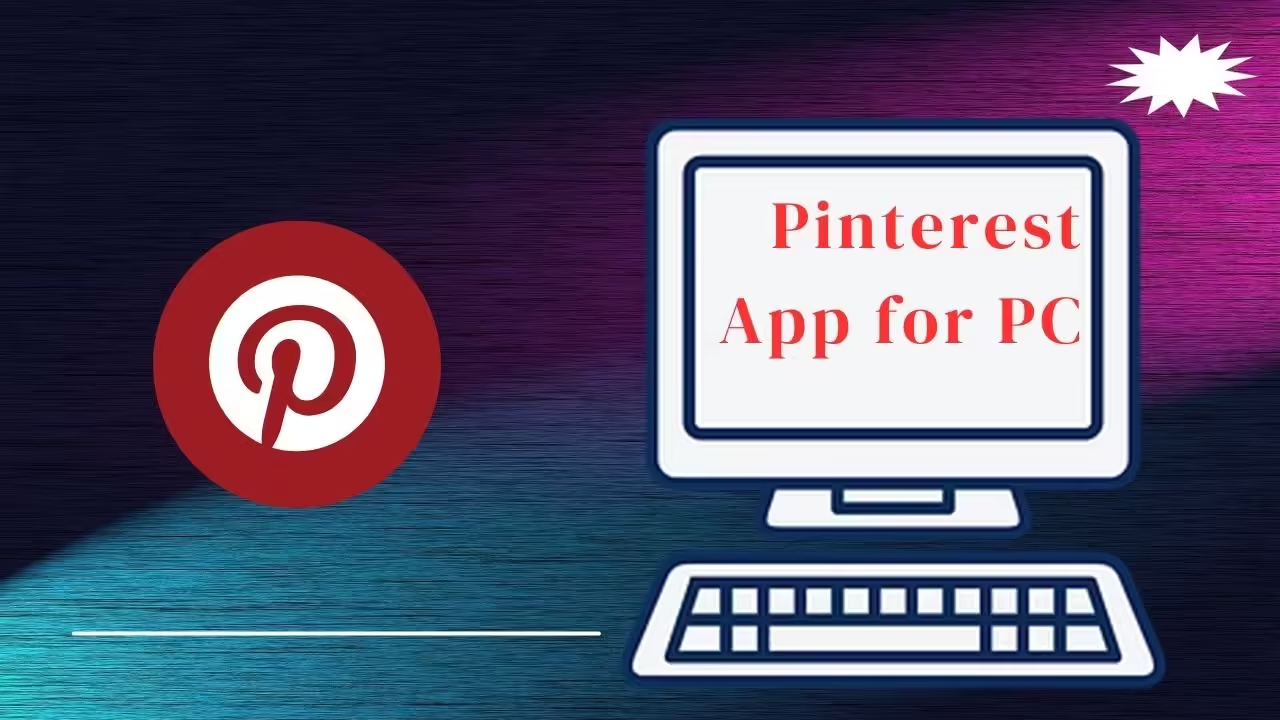Pinterest App for PC: The World of Inspiration on Your Desktop
In today’s digital age, visual content reigns supreme. Among the social media platforms available, Pinterest stands out for its unique ability to offer users a treasure trove of visual inspiration. Many associate Pinterest with mobile devices and the Pinterest app for PC is an equally powerful tool that brings the same experience to your desktop. In this comprehensive guide, we’ll explore everything you need to know about using the Pinterest app for PC, from installation to maximizing its features.
What is Pinterest?
Before diving into the specifics of the Pinterest app for PC, let’s briefly revisit what Pinterest is. Pinterest is a visual discovery engine where users can find inspiration for various interests and projects. Whether planning a wedding, looking for home decor ideas, or seeking new recipes, Pinterest offers a vast collection of images, known as Pins, curated from around the web. Users can save these Pins to their boards, creating personalized collections that can be revisited and shared.
Why Use Pinterest on a PC?
While Pinterest is widely used on mobile devices, there are several advantages to using the Pinterest app on a PC:
- Larger Screen: A bigger display enhances the visual experience, making it easier to view detailed images and navigate through content.
- Ease of Use: Mouse and keyboard can be more efficient for browsing, searching, and managing your boards.
- Multitasking: The PC environment allows for multitasking, enabling users to research and plan projects more effectively by having multiple tabs and applications open simultaneously.
- Productivity: For professionals such as designers, marketers, and content creators, the Pinterest app for PC can be a powerful tool for brainstorming and gathering creative ideas.
Installing the Pinterest App for PC
Installing the Pinterest app on your PC is a straightforward process. Follow these steps to get started:
- Visit the Microsoft Store: Open the Microsoft Store on your Windows PC and search for the Pinterest app.
- Download and Install: Click the “Get” button to download and install the app. The installation process is quick and intuitive.
- Sign In: Once installed, open the app and sign in with your Pinterest account. If you don’t have an account, you can easily create one by providing an email address and password.
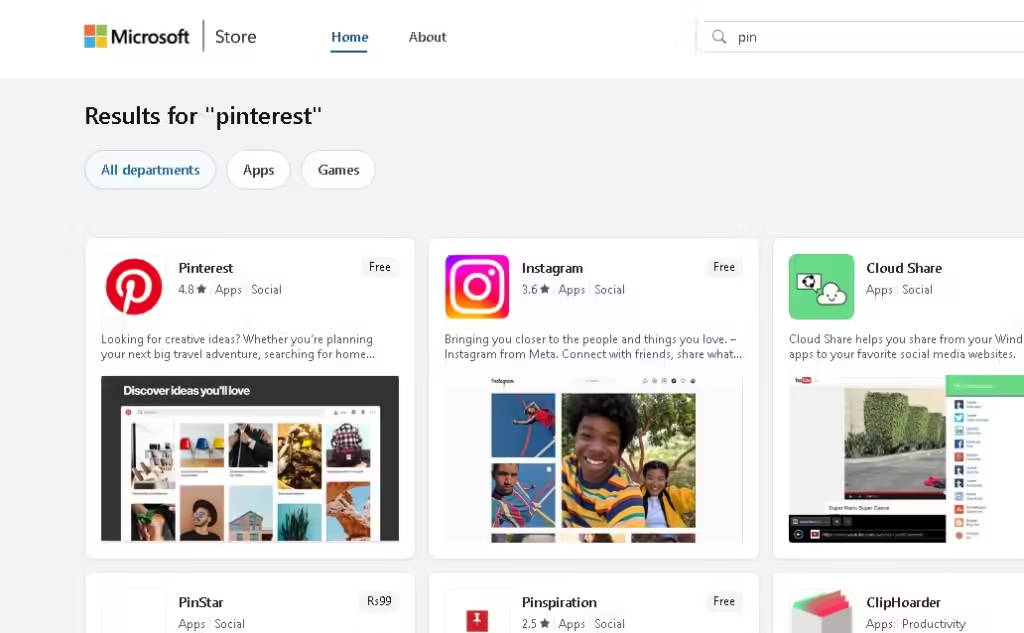
Navigating the Pinterest App for PC
Upon launching the Pinterest app on your PC, you’ll notice a familiar interface if you’ve used Pinterest on mobile. Here’s a brief overview of the key sections:
- Home Feed: You’ll find personalized recommendations based on your interests and previous Pins.
- Search Bar: Located at the top of the screen, the search bar allows you to find Pins, boards, and users by entering relevant keywords.
- Boards: Access your saved Pins organized into boards. You can create new boards, delete old ones, and organize Pins within boards.
- Notifications: Stay updated about new followers, comments on your Pins, and other interactions.
- Profile: View and edit your profile, including your bio, profile picture, and the boards you’ve created.
Maximizing the Pinterest App for PC
To make the most of the Pinterest app on your PC, consider the following tips:
- Organize Your Boards: Creating well-organized boards helps you easily find and manage your saved Pins. Use descriptive titles and categorize your Pins logically.
- Use the Browser Extension: Pinterest offers a browser extension that allows you to save images from any website directly to your Pinterest boards. This feature is curating content from across the web.
- Explore Trends: Pinterest is a great platform for discovering current trends. Use the search feature to explore trending topics and get inspiration for new projects.
- Engage with the Community: Like, comment on, and share Pins from other users to build a network and increase your visibility on the platform.
- Create Original Content: Upload your images and content to Pinterest. This not only enriches the platform but also allows you to share your creativity with a broader audience.
Benefits of Using Pinterest App for PC in Different Fields
For Designers
Designers can leverage the Pinterest app for PC to find inspiration for their projects. By browsing through thousands of Pins related to graphic design, interior design, fashion, and more, designers can gather ideas and create mood boards that reflect their vision. The larger screen and better resolution on a PC make it easier to view intricate design details and compare different elements side by side.
For Marketers
Marketers can use Pinterest to identify trends and understand consumer preferences. By analyzing popular Pins and boards, marketers can gain insights into what resonates with their target audience. Additionally, Pinterest’s visual nature makes it an excellent platform for promoting products and services. Creating visually appealing Pins that link to a company’s website can drive traffic and boost engagement.
For DIY Enthusiasts
DIY enthusiasts can find a wealth of tutorials and step-by-step guides on Pinterest. Whether you’re into crafting, home improvement, or cooking, the Pinterest app for PC provides a vast repository of ideas and instructions. The ability to save and organize these resources into boards makes it easy to plan and execute DIY projects.
For Educators
Educators can use Pinterest to discover innovative teaching strategies, classroom decor ideas, and educational resources. By curating boards with lesson plans, activities, and educational tools, teachers can enhance their teaching methods and create engaging learning environments.
Advanced Features of the Pinterest App for PC
- Pinterest Lens: This feature allows you to use your PC’s camera and find related Pins on Pinterest. It’s a great tool for discovering new ideas based on physical items.
- Collaborative Boards: Invite friends, family, or colleagues to contribute to your boards. This is particularly useful for group projects, event planning, or sharing common interests.
- Pinterest Analytics: For business accounts, Pinterest offers analytics to track the performance of your Pins. Understanding which Pins are popular can help you tailor your content strategy.