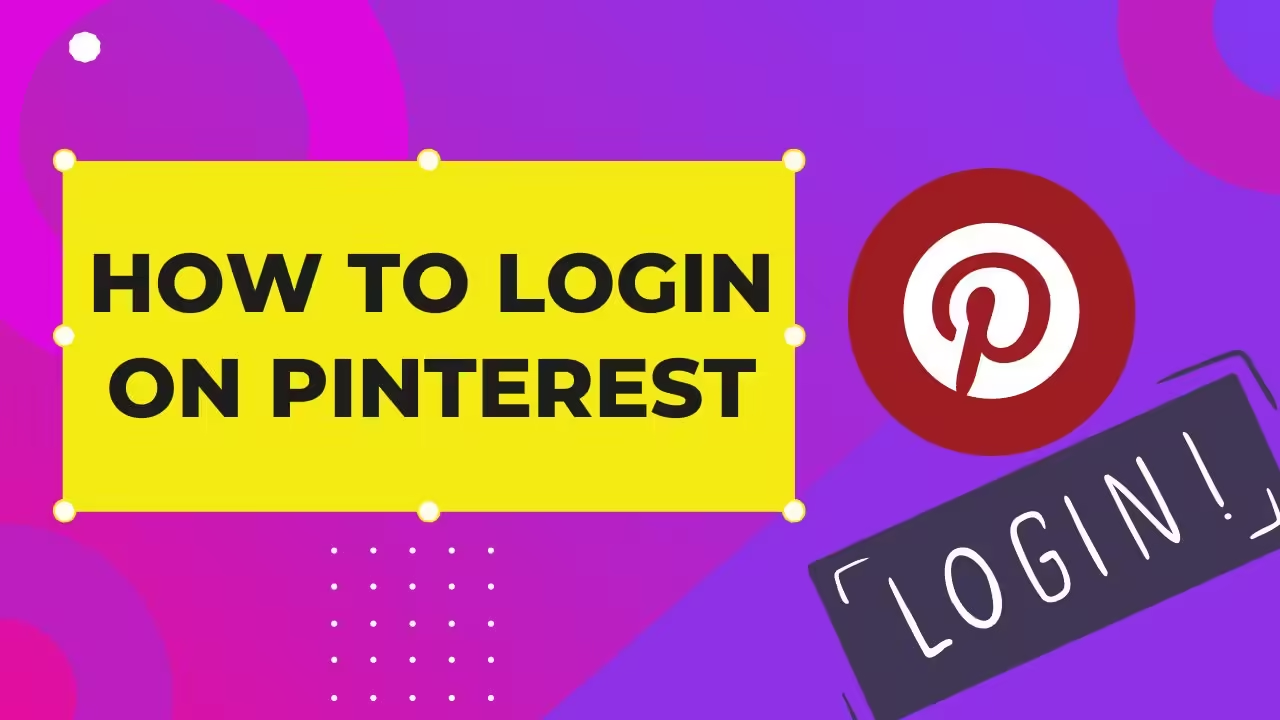Smooth and Hassle-free Experience: How to Login on Pinterest
Pinterest has become one of the most popular social media platforms, with millions of users worldwide using it to find inspiration for everything from recipes to home decor. If you’re new to Pinterest or need a refresher on how to log in, this guide will walk you through the steps in detail. We’ll cover everything you need to know about “How to Login on Pinterest?”, ensuring you have a smooth and hassle-free experience.
Understanding Pinterest:
Before diving into the login process, let’s take a moment to understand what Pinterest is and why it’s so popular. Pinterest is a visual discovery and bookmarking tool that allows users to find and save ideas for their various projects and interests. Users can create and share collections of visual bookmarks (called “pins”) organized around themes (called “boards”).
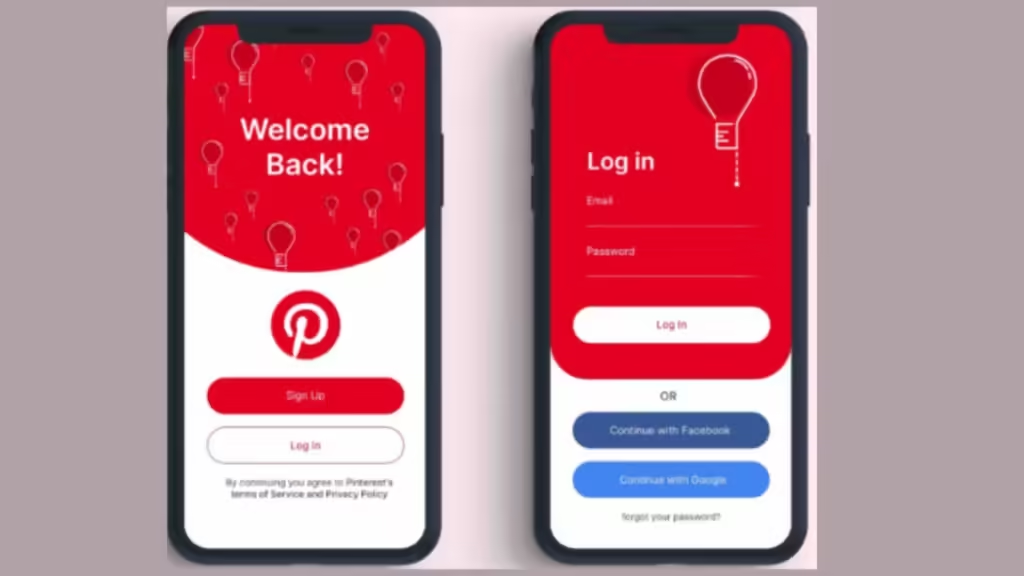
Setting Up Your Pinterest Account:
To log in to Pinterest, you first need to have an account. If you don’t already have one, follow these steps to create a new account:
1.Visit the Pinterest Website or App:
- Open your web browser and go to [www.pinterest.com](https://www.pinterest.com).
- Alternatively, download the Pinterest app from the App Store (iOS) or Google Play Store (Android).
2. Sign Up for a New Account:
- On the Pinterest homepage, click on “Sign up.”
- You can sign up using your email address, Google account, or Facebook account.
- Enter the required information and follow the prompts to complete the signup process.
3. How to Login on Pinterest:
Once you have your Pinterest account set up, logging in is straightforward. Here’s a step-by-step guide on how to log in to Pinterest:
Logging in via Web Browser:
1. Open the Pinterest Website:
2. Click on Log In:
- On the top right corner of the homepage, you will see the “Log in” button. Click on it.
3. Enter Your Credentials:
- If you signed up using an email address, enter your email and password.
- If you signed up using Google or Facebook, click on the respective button and follow the prompts to log in.
4. Click on Log In:
- After entering your credentials, click the “Log in” button. You will be directed to your Pinterest home feed.
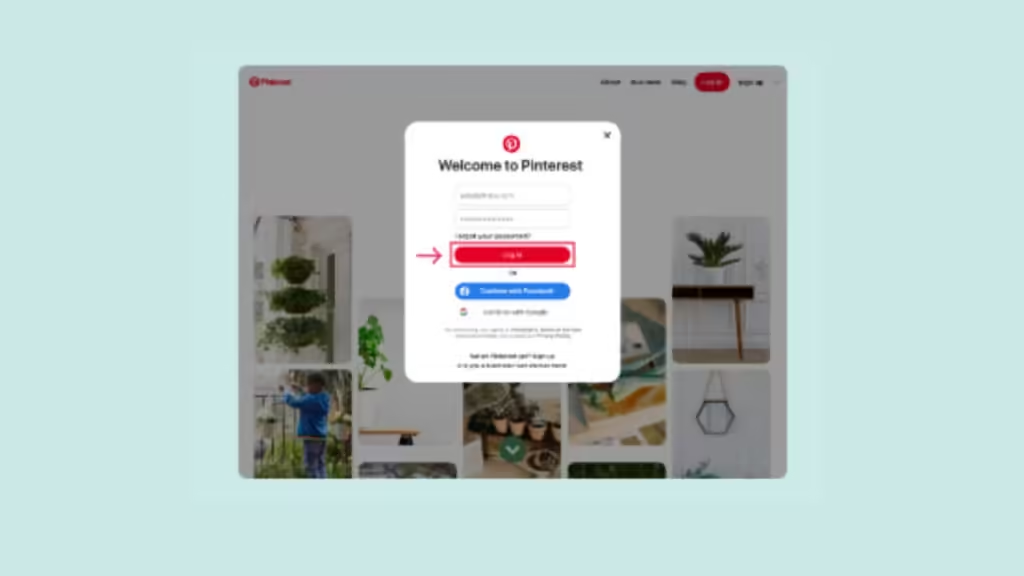
Logging in via Pinterest App:
1. Open the Pinterest App:
- Launch the Pinterest app on your mobile device.
2. Tap on Login:
- On the app’s welcome screen, tap the “Log in” button.
3. Enter Your Credentials:
- If you signed up using an email, enter your email address and password.
- If you signed up using Google or Facebook, tap on the respective button and follow the prompts to log in.
4. Tap on Login:
- After entering your credentials, tap the “Log in” button to access your account.
Troubleshooting Login Issues:
Occasionally, you might encounter issues while trying to log in to Pinterest. Here are some common problems and their solutions:
Forgotten Password:
- Go to the Login Page.
- Navigate to the Pinterest login page on your web browser or app.
- Click on Forgot Your Password?
- Underneath the login fields, click on “Forgot your password?”
- Enter your email address.
- Enter the email address associated with your Pinterest account and click “Send.”
- Check your email.
- Pinterest will send you an email with a link to reset your password. Follow the instructions in the email to reset your password.
- Login with new password.
- After resetting your password, return to the login page and log in with your new password.
Account Lockout:
If you’ve attempted to log in multiple times with the wrong password, Pinterest may temporarily lock your account for security reasons. To resolve this:
- Wait for a Few Minutes.
- Wait for a few minutes before trying to log in again.
- If you can’t remember your password, follow the steps in the “Forgotten Password” section to reset it.
- If you’re still unable to access your account, contact Pinterest support for assistance.
Logging in with Google or Facebook Issues:
If you encounter issues while logging in with Google or Facebook:
- Check your connection.
- Ensure that you have a stable internet connection.
- Make sure your Pinterest app is up to date.
- Go to your Google or Facebook settings and reauthorize Pinterest access.
- Once you’re logged in, there are several ways to enhance your Pinterest experience:
Tips for Staying Secure Login on Pinterest:
To ensure your Pinterest account remains secure, follow these tips:
- Use a strong password.
- Create a complex password.
- Use a mix of letters, numbers, and symbols to create a strong password.
- Avoid common passwords.
- Avoid using easily guessable passwords like “password123” or “123456.”
- Enable Two-Factor Authentication.
- Go to Account Settings.
- Navigate to your account settings on the Pinterest website or app.
- Enable Two-Factor Authentication.
- Follow the prompts to enable two-factor authentication for an extra layer of security.
- Regularly check your login history to ensure there are no unauthorized logins.
- Log out of Pinterest on devices you no longer use.
Conclusion:
Logging in to Pinterest is a simple process, whether you’re using a web browser or a mobile app. By following the steps outlined in this guide, you can easily access your account and start exploring the wealth of ideas Pinterest has to offer. Remember to keep your account secure by using a strong password and enabling two-factor authentication. Happy pinning!