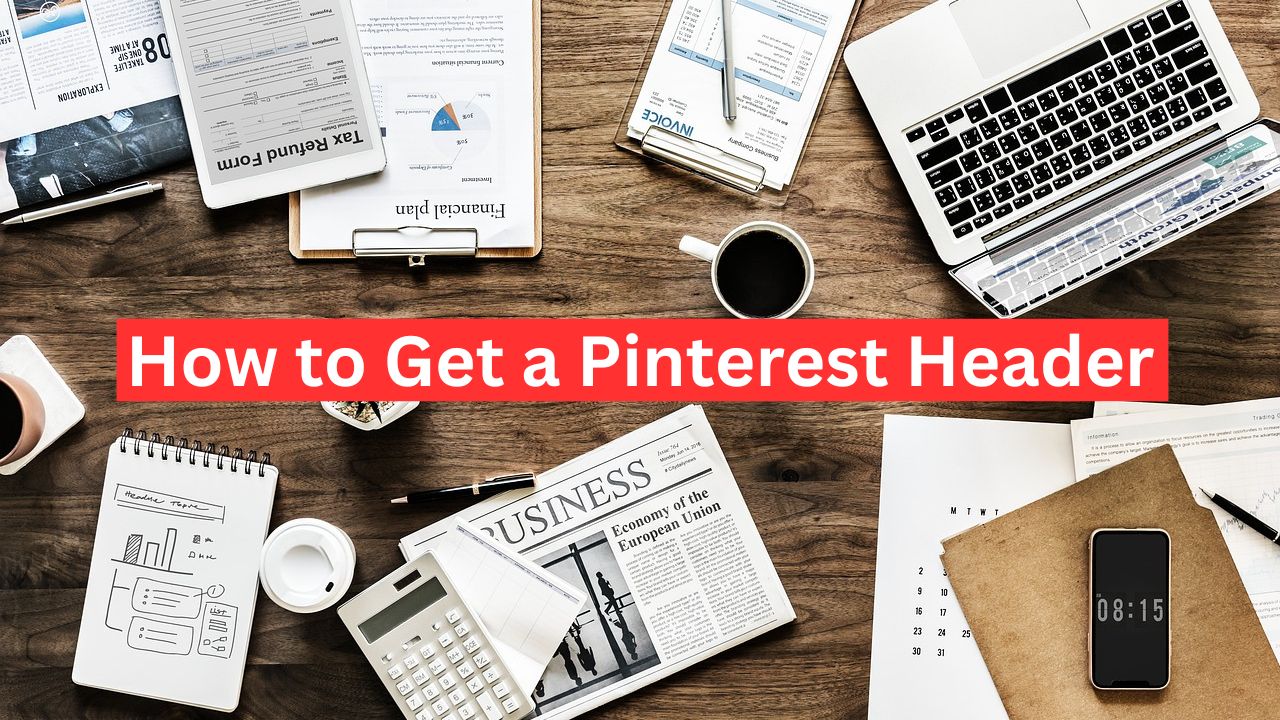Understanding Pinterest Header
Pinterest, a visual discovery engine, allows users to personalize their profiles in various ways. One key aspect of personalizing your Pinterest profile is adding a header image. A well-designed header can make your profile stand out, reflect your brand, and give visitors a clear sense of your style or business focus. In this article, we will guide you through the steps to get a header on Pinterest and offer tips on making it look professional.
Pinterest allows users, particularly business accounts, to customize their profile with a Pinterest Header image. This header is a large banner displayed at the top of your Pinterest profile. It’s a great way to showcase your brand’s identity, highlight your best pins, or add a personal touch to your account.
1. Create a Pinterest Business Account
To access the option for a Pinterest Headers image, you must have a Pinterest business account. If you’re currently using a personal account, you can easily switch to a business account:
- Step 1: Log in to your Pinterest account.
- Step 2: Go to your profile and click on the three dots in the top-right corner.
- Step 3: Select “Settings,” then click “Account settings.”
- Step 4: Under “Account changes,” select “Convert to business account” and follow the prompts.
Having a business account not only allows you to add a header but also provides access to Pinterest Analytics and other business tools.
2. Choosing the Right Header Image
Once you have a business account, the next step is selecting the right image for your Pinterest Headers. Your header should be visually appealing, aligned with your brand identity, and high-quality. Consider the following when choosing a header image:
- Dimensions: Pinterest recommends a header image with a resolution of 800 x 450 pixels. This size ensures your image will be displayed clearly across devices.
- Brand Consistency: Use colors, fonts, and imagery consistent with your brand. If you’re a business, this might mean using your logo, product images, or a photo to represent your brand.
- Visual Impact: The header is the first thing visitors see, so make sure it’s eye-catching and relevant to your content.
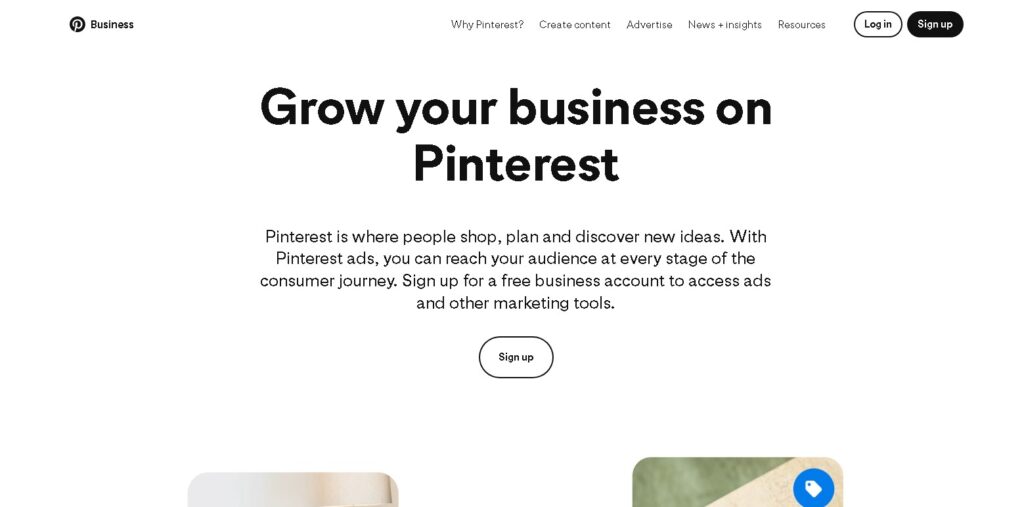
3. Uploading the Header Image
To upload your header image, follow these steps:
- Step 1: Go to your Pinterest profile.
- Step 2: Click on the pencil icon in the top-right corner of your header area. This opens the profile editor.
- Step 3: In the header section, click “Change header.”
- Step 4: Select an image from your device and upload it. You can adjust the positioning if necessary.
- Step 5: Save your changes.
Your new header will now be visible to anyone who visits your profile.
4. Best Practices for Pinterest Headers
Here are a few tips to ensure your Pinterest header makes the best impression:
- Update Regularly: Keep your header fresh by updating it periodically, especially if your focus changes or you want to highlight new content.
- Keep It Simple: Avoid cluttering your header with too much text or busy images. Simplicity often leads to a more professional appearance.
- Align with Content: Your header should be relevant to the type of content you share on Pinterest. For example, if you focus on home décor, your header could showcase some of your best designs or styled rooms.
Conclusion
Adding a header to your Pinterest profile is a straightforward way to enhance your profile’s appearance and make a strong first impression. Whether you’re using Pinterest for personal inspiration or as a tool for your business, a well-crafted header can elevate your profile and attract more followers. By following the steps outlined in this guide, you can easily set up and customize your Pinterest header to reflect your style and brand.