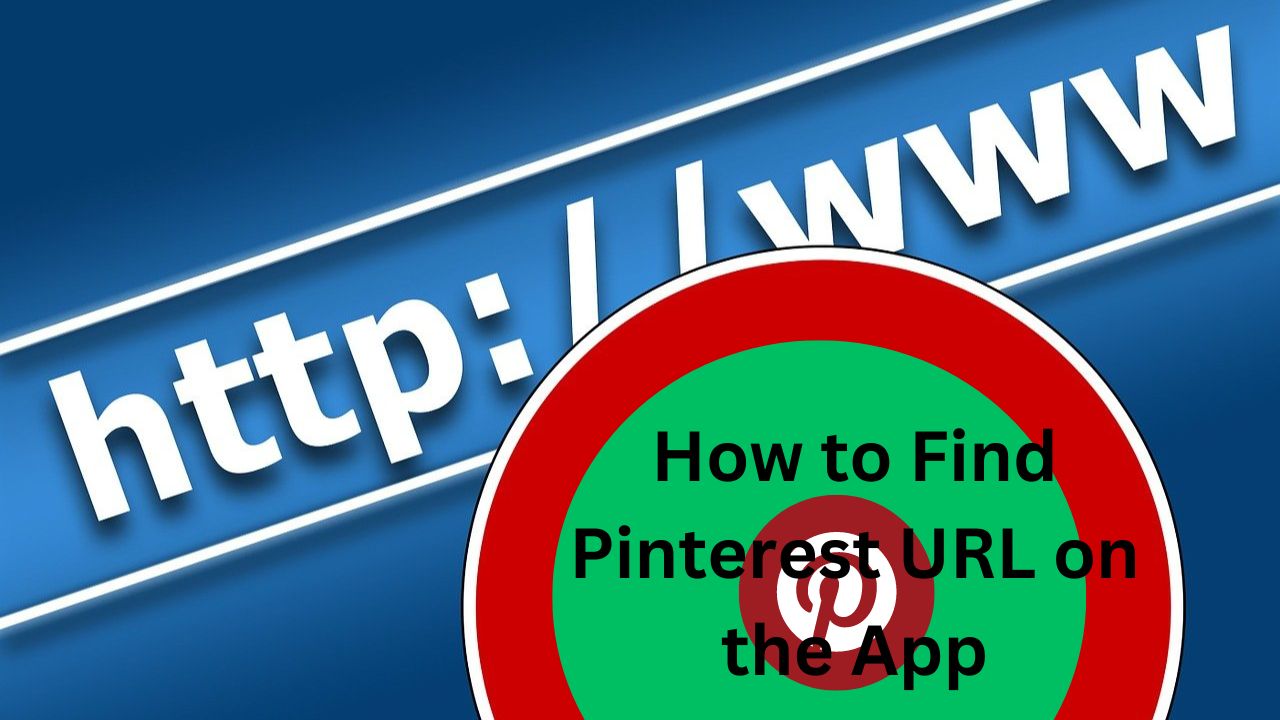Why Would You Need to Find a Pinterest URL?
Pinterest is a popular platform for discovering and sharing ideas, from home decor to fashion tips and recipes. Sometimes, you may want to share a specific Pinterest board, pin, or even your profile with others by providing them with the URL. Finding these URLs on the Pinterest app may seem tricky, but it’s quite straightforward once you know where to look. This guide will walk you through finding and sharing Pinterest URLs using the Pinterest app.
Before diving into the steps, it’s essential to understand why you might want to find a Pinterest URL. Sharing URL allows you to:
- Promote Your Content: If you’re a content creator or business owner, sharing your Pinterest boards or pins can help increase your online visibility.
- Collaborate with Others: Sharing your profile or specific boards with collaborators allows easier teamwork on shared projects.
- Direct Traffic: If you’re running a blog, website, or social media campaign, directing your audience to your Pinterest content can boost engagement.
Now, let’s explore how to find the Pinterest URL you need on the app.
Finding Your Pinterest Profile URL
Your Pinterest profile URL is essentially your digital address on Pinterest. Here’s how you can find and share it:
- Open the Pinterest App: Launch the Pinterest app on your smartphone or tablet.
- Go to Your Profile: Tap on your profile picture in the bottom-right corner of the screen. This will take you to your profile page.
- Locate Your Username: At the top of the profile page, you’ll see your username (it starts with “@”).
- Create the URL: The standard format for a Pinterest profile URL is
https://www.pinterest.com/username/. Replace “username” with your actual Pinterest username. For example, if your username is “JaneDoe”, your profile URL will behttps://www.pinterest.com/JaneDoe/. - Copy and Share: You can manually type this URL to share it, or take a screenshot and share it with others.

Finding a Board URL
If you want to share a specific board on Pinterest, follow these steps:
- Navigate to Your Profile: Open the Pinterest app and go to your profile page by tapping your profile picture.
- Select the Board: Scroll through your boards and tap on the one you want to share.
- Tap the Three Dots: In the upper-right corner of the board, tap the three-dot menu icon.
- Copy the Link: From the menu that appears, select “Copy link.” The link will be copied to your clipboard.
- Share the URL: You can now paste the URL into a message, email, or social media post to share the board with others.
Finding a PIN URL
To share a specific pin with someone, here’s what you need to do:
- Open the Pin: Launch the Pinterest app, navigate to your profile or feed, and tap on the pin you want to share.
- Tap the Three Dots: Once the pin is open, tap the three-dot menu icon in the top-right corner.
- Select “Copy Link”: From the menu, choose “Copy link.” This action copies the pin’s URL to your clipboard.
- Paste and Share: You can now paste the URL anywhere you want to share the pin with others.
Pinterest URL for Other Content
Pinterest allows you to share other content types, such as idea pins and individual images. The process is similar to sharing a pin:
- Open the Content: Tap on the content you wish to share.
- Access the Menu: Look for the three-dot icon or a share button, depending on the content type.
- Copy the URL: Choose the option to copy the link, and place the URL on your clipboard.
Tips for Sharing Pinterest URL
- Shorten the URLs: If you find the URLs too long, consider using a URL shortening service like Bitly to create a more manageable link.
- Use Descriptive Text: When sharing URLs on social media, include descriptive text to provide context and encourage clicks.
- Check Privacy Settings: Ensure that your boards and pins are public if you want others to access them via the URLs.
Conclusion
Finding and sharing Pinterest URL on the app is a simple process. Whether sharing your profile, boards, or specific pins, these URLs can help you connect with others, promote your content, and increase engagement on Pinterest.