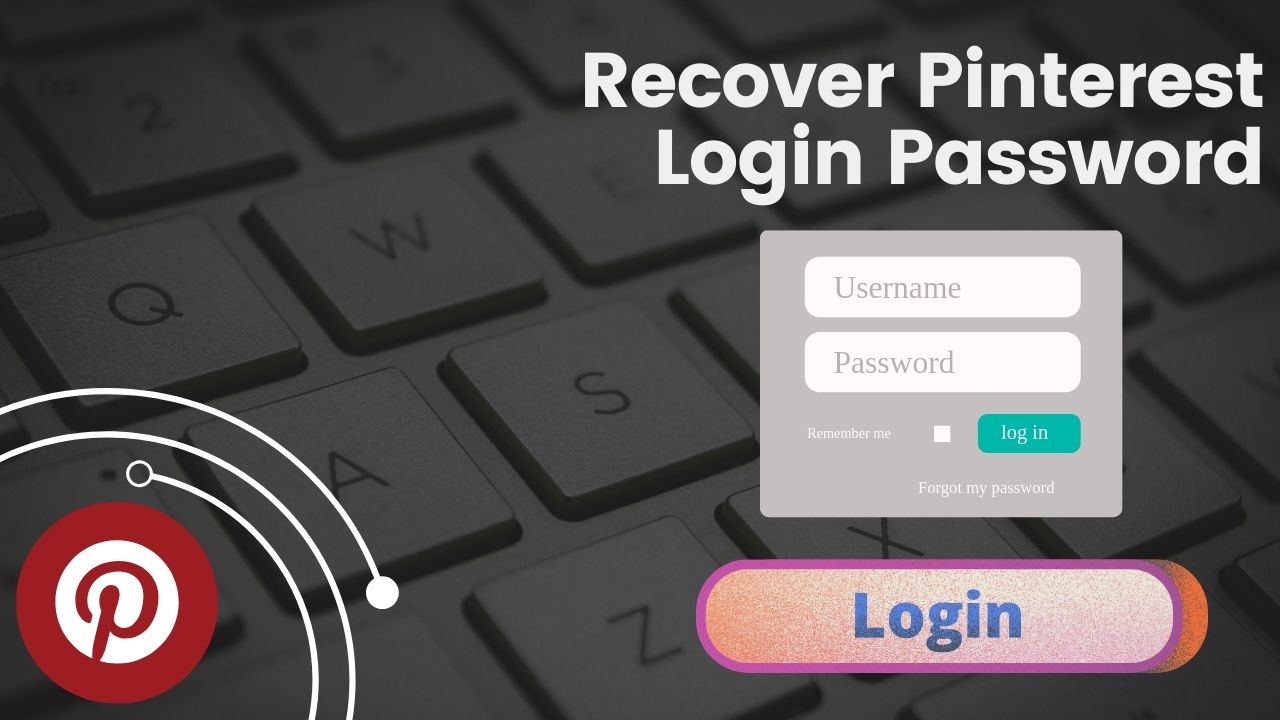How to Recover Your Pinterest Login Password Easily: A Step-by-Step Guide
If you’ve forgotten your Pinterest login password and can’t access your account, don’t worry! In this blog post, we’ll show you how to recover your password quickly and easily. Whether you’ve forgotten it, or you want to reset it for security reasons, these simple steps will help you get back to pinning in no time. A forgotten password shouldn’t stop you from enjoying the endless inspiration and creativity Pinterest has to offer. We understand it can be frustrating when you can’t access your saved boards, favorite recipes, or creative projects. But recovering your Pinterest login password is much simpler than you might think, and we’re here to guide you through every step of the way.
Losing access to your Pinterest account can be a real headache, especially if you’ve spent a lot of time organizing your boards and discovering new ideas. It’s easy to feel a bit panicked or anxious when you realize you don’t remember your login details, but don’t worry—it happens to the best of us! Thankfully, Pinterest has made the password recovery process straightforward and user-friendly.
With just a few clicks, you can reset your password and regain your account. You need access to the email address you used to create your Pinterest account. If you have that, you’re already halfway there! We’ll also discuss some important tips to help you create a strong and secure new password so that your account stays safe in the future.
To begin with, the first step is to go to the Pinterest login page and click on the “Forgot your password?” link. This will take you to a page where you’ll be asked to enter your email address or username. Make sure you enter the email address that you use for your Pinterest account.
Once you’ve done that, Pinterest will send you an email with a link to reset your password. It’s a good idea to check your spam or junk folder if you don’t see the email in your inbox. After you click on the link in the email, you’ll be taken to a page where you can create a new password. Be sure to choose something strong and unique that you haven’t used before.

When creating a new password, include a mix of upper and lower-case letters, numbers, and special characters like exclamation points or dollar signs. A good rule of thumb is to make your password at least eight characters long.
Avoid using common words or easy-to-guess information like your name or birthdate. If you’re worried about forgetting your new password, consider using a password manager to keep track of it securely. This will help you avoid the trouble of forgetting your password in the future and keep your account safe from hackers.
Once you’ve successfully reset your Pinterest login password, you can access your account and get back to exploring and saving ideas. It’s a great feeling to have your account back under control, especially after being locked out. And remember, if you ever run into trouble again, you can always refer to this guide. Happy pinning!
What to Do If You Forgot Your Pinterest Login Password
If you’ve forgotten your Pinterest login password, don’t worry—it’s a common issue with an easy solution! Start by the Pinterest login page and clicking the “Forgot Password?” link. This will guide you through resetting your password using the email address linked to your account. Check your inbox for an email from Pinterest with a link to reset your password.
Follow the instructions in the email to create a new, strong password. Make sure to choose something easy to remember but difficult for others to guess.
Once you’ve reset your password, try logging in again to see if it works. If you still have trouble, double-check that you’re entering the correct email and password combination. It’s also a good idea to check if the Caps Lock is off your keyboard, as passwords are case-sensitive. Remember to write down your new password in a secure place, like a password manager, so you don’t forget it again.
Losing access to your account can be frustrating, but resetting your Pinterest login password is quick and straightforward. If you’re still having trouble after resetting your password, you may need to contact Pinterest support for further assistance. They can help you regain access to your account and get back to saving and sharing your favorite ideas.
By taking a few simple steps, you can easily recover your Pinterest login password and ensure your account is secure. Choose a strong, unique password and update it regularly to keep your account safe from hackers.
How to Create a Strong Pinterest Login Password
Creating a strong Pinterest login password is essential for keeping your account safe and secure. A good password should be at least eight characters long and include a mix of letters, numbers, and symbols. Avoid using common words or personal information, like your name or birthdate, as these can be easily guessed by hackers. Instead, try using a random combination of letters and numbers that only you will remember.
One effective way to create a strong password is to use a phrase or sentence that’s meaningful to you but difficult for others to guess. For example, you could use the first letter of each word in a sentence like, “My cat loves to sleep on the windowsill every afternoon.” This would create the password: “Mcltsto2weA!” It’s easy for you to remember but hard for anyone else to guess.
It’s also a good idea to change your Pinterest login password regularly to keep your account secure. Setting a reminder for update your password every few months, and avoid reusing passwords from other websites. Using a password manager can help you keep track of your passwords and ensure they are both strong and unique.
By following these tips, you can create a strong Pinterest login password that will help protect your account from unauthorized access. Remember, a secure password is your first line of defense against hackers!
How to Reset Your Pinterest Login Password on Mobile
Resetting your Pinterest login password on a mobile device is just as easy as doing it on a computer. Start by opening the Pinterest app on your phone or tablet. Tap on the “Log In” button, and then select the “Forgot your password?” option. Enter the email address associated with your Pinterest account and tap “Send.” You’ll receive an email with a link to reset your password.
Open the email on your mobile device and tap on the link provided. This will take you to a page where you can create a new password. Make sure your new password is strong and secure, using a combination of letters, numbers, and symbols. Confirm your new password and tap “Save” to update it.
Once you’ve reset your Pinterest login password, return to the app and try logging in again. If you’re still having trouble, make sure you’re using the correct email address and password. It’s also a good idea to clear your app cache or reinstall the app if you continue to experience issues.
Remember to update your password regularly and avoid using the same password across multiple sites. This will help keep your Pinterest account secure and protect your personal information from hackers.
Tips for Keeping Your Pinterest Login Password Secure
Keeping your Pinterest login password secure is essential to protect your account from unauthorized access. Start by choosing a strong, unique password at least eight characters long. Use upper and lowercase letters, numbers, and special characters to make your password harder to guess. Avoid using easily guessable information like your name, birthdate, or common words.
One effective way to keep your password secure is to use a password manager. These tools can help you generate and store strong passwords for all your online accounts, so you don’t have to remember them all. Just make sure to choose a reputable password manager that has strong security features.
It’s also important to enable two-factor authentication (2FA) on your Pinterest account. This adds an extra layer of security by requiring a second form of verification, like a text message code, whenever you log in. This makes it much harder for hackers to access your account, even if they manage to guess your password.
Lastly, avoid sharing your Pinterest login password with anyone, and don’t use the same password for multiple sites. By following these tips, you can keep your Pinterest account safe and secure.
Recovering a Lost Pinterest Login Password Without Email Access
If you’ve lost your Pinterest login password and don’t have access to your email account, recovering your password can be a bit more challenging. However, it’s not impossible. First, try to regain access to your email account by contacting your email provider’s support team. They can help you recover your email account and reset your Pinterest password.
If you can not recover your email account, you can try logging in to Pinterest using your Facebook or Google account, if you’ve linked them to your Pinterest account. This will allow you to bypass the need for a password and log in directly using your social media credentials.
Remember to keep your email account secure and up-to-date to avoid losing access to your Pinterest account in the future. This will make it easier to reset your Pinterest login password if you ever forget it again.
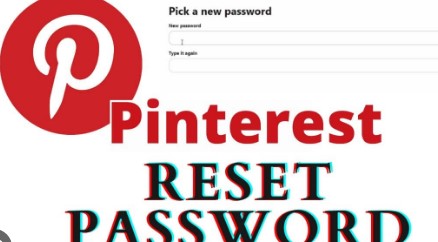
Using a Password Manager for Your Pinterest Login Password
Using a password manager for your Pinterest login password can be a game-changer for your online security. Password managers store all your passwords in one secure location, so you don’t have to remember them all. This makes it easier to use strong, unique passwords for online accounts, including Pinterest. Most password managers also have a built-in password generator, which can create complex passwords that are difficult for hackers to crack.
When you save your Pinterest login password in a password manager, you only need to remember one master password to access all your stored credentials. This reduces the risk of forgetting your Pinterest password and eliminates the need to write it down or store it in an insecure place. A password manager can automatically fill in your login details whenever you visit Pinterest, making the process of logging in quick and hassle-free.
Using a password manager also helps protect your account from phishing attacks. Phishing is when hackers trick you into entering your password on a fake website that looks like Pinterest. A password manager will only autofill your login information on the legitimate Pinterest website, so you can avoid accidentally giving your password to hackers.
Overall, a password manager is a great tool to keep your Pinterest login password secure and organized. It’s a simple way to improve your online security and ensure your account is always protected.
What to Do If Your Pinterest Login Password Is Hacked
If you suspect your Pinterest login password has been hacked, it’s important to act quickly to secure your account. The first step is to change your password immediately. Go to the Pinterest login page, enter your email and current password, and then click “Settings” to update your password. Choose a new password that’s strong and unique, using a combination of letters, numbers, and symbols.
Next, enable two-factor authentication (2FA) on your Pinterest account if you haven’t already. This adds an extra layer of security by requiring you to enter a code sent to your phone or email whenever you log in from an unrecognized device. This will help prevent hackers from accessing your account even if they have your password.
It’s also a good idea to check your account activity for suspicious behavior. Go to the “Settings” section and look for any unfamiliar devices or locations that have recently logged in. If you see anything suspicious, log out of all devices and change your password again.
Make sure to review your saved pins and boards to see if anything has been added or changed without your permission. If you notice any unauthorized changes, you can delete them and report the issue to Pinterest support.
By taking these steps, you can quickly secure your Pinterest account and prevent further unauthorized access. Remember to update your Pinterest login password regularly and keep your account information private to protect yourself from hackers.
How to Link Multiple Pinterest Accounts with a Single Login Password
If you manage multiple Pinterest accounts, linking them with a single login password can make it easier to switch between accounts. Start by logging into your primary Pinterest account. Then, go to the “Account Settings” and look for the “Account Merging” option. This feature lets you connect multiple Pinterest accounts under one email address and password so that you can manage them all from a single login.
Once your accounts are linked, you can easily switch between them. This is especially helpful if you have separate Pinterest accounts for personal use and business use. You can also manage your boards and pins more efficiently, as all your accounts will be accessible from one dashboard.
Merging accounts means they will share the same login password. Make sure to use a strong, unique password to protect all of your accounts. If you need to separate your accounts later, you can unlink them by going to the “Account Settings” and selecting the “Unlink Accounts” option.
Linking multiple Pinterest accounts with a single login password can simplify account management and save time. Just make sure to keep your login information secure to protect your accounts from unauthorized access.
Common Mistakes to Avoid with Your Pinterest Login Password
Making mistakes with your Pinterest login password can put your account at risk. One common mistake is using a weak password, like “password123” or your name. Weak passwords are easy for hackers to guess, making your account vulnerable to attacks. Always choose a strong, unique password that includes a mix of letters, numbers, and symbols.
Another mistake is reusing the same password across multiple sites. If one site is hacked, all your accounts with the same password are at risk. To avoid this, use a different password for your online accounts, including Pinterest. A password manager can help you keep track of them all.
Many people also forget to update their Pinterest login password regularly. Changing your password every few months helps keep your account secure and reduces the risk of someone gaining unauthorized access. Remember to update your password periodically and avoid using the same password for too long.
Lastly, be cautious about where you store your passwords. Don’t write them down in an easily accessible place or store them in a text file on your computer.
By avoiding these common mistakes, you can keep your Pinterest login password secure and protect your account from hackers.
Why You Shouldn’t Share Your Pinterest Login Password
Sharing your Pinterest login password with others might seem harmless, but it can lead to serious security issues. When you share your password, you lose control over who has access to your account. Even if you trust the person you’re sharing it with, they could accidentally expose your password to others, putting your account at risk.
If someone else has your Pinterest login password, they can access your account, change your settings, and even delete your boards and pins. They could also use your account to send spam or inappropriate content to your followers, damaging your reputation.
Instead of sharing your login information, consider adding trusted people as collaborators on your boards. This way, they can contribute to your boards without needing your password. If you need to give someone temporary access, change your password after they’re done using your account.
Protect your Pinterest account by keeping your login password private and using strong, unique passwords. If you suspect someone else has accessed your account, change your password immediately and enable two-factor authentication to add an extra layer of security.
Recovering Your Pinterest Login Password
If you’ve forgotten your Pinterest login password, don’t worry! Recovering it is a straightforward process. Start by visiting the Pinterest login page and clicking the “Forgot your password?” link. This will take you to a new page where you can enter the email address linked to your Pinterest account. Pinterest will send you an email with instructions to reset your password.
Once you receive the email. Clicking this link will direct you to a page where you can create a new password. Be sure to choose a strong password that you haven’t used before. This is important to ensure your account remains secure.
After successfully changing your password, log in to your Pinterest account with the new password. It’s a good practice to check your account settings and ensure everything looks normal, especially if you think someone might have accessed your account while you were locked out. If you notice any unusual activity, consider changing your password again and enabling two-factor authentication.
Recovering your Pinterest login password is easy, but remember to keep your new password secure. Avoid sharing it and consider using a password manager to help keep track of it and your other passwords.
Best Practices for Creating a Pinterest Login Password
Creating a strong Pinterest login password is essential for protecting your account. Start by making sure your password is at least 12 characters long. The longer your password, the harder it is for someone to crack it. Use a mix of uppercase and lowercase letters, numbers, and special characters to create complexity.
Avoid using personal information like your name, birthday, or common words. Instead, consider using a phrase or a combination of random words. For example, “BlueSky@2024” is much stronger than “password123.” You can also use a password generator to help create a secure password if you’re struggling.
Another important practice is to change your password regularly. Set reminders to update your password every few months. This not only keeps your account secure but also helps you stay aware of your login details. Lastly, never share your password with anyone, even friends or family. Keeping your password private is a crucial step in protecting your Pinterest account.
By following these best practices, you can create a strong Pinterest login password that helps keep your account safe from unauthorized access.
Understanding Two-Factor Authentication for Pinterest
Two-factor authentication (2FA) is an important security feature that adds a layer of protection to your Pinterest account. When you enable 2FA, you provide not just your password, but also a code sent to your mobile device or email each time you log in. This means that even if someone has your password, they won’t be able to access your account without the second factor.
To enable 2FA, go to your Pinterest settings and find the security options. Follow the prompts to set up two-factor authentication using your phone number or an authenticator app. Once activated, you’ll receive a verification code each time you log in from a new device.

This added security measure is useful if you often access Pinterest from public Wi-Fi networks or shared computers, where your login details may be at risk. With 2FA, you have peace of mind knowing that your account is much safer from potential hackers.
Implementing two-factor authentication for your Pinterest login password is a smart move to protect your creative ideas and personal information from unwanted access.
Tips for Keeping Your Pinterest Account Safe
Keeping your Pinterest account safe goes beyond just having a strong password. There are several tips you can follow to enhance your security. First, always log out of your Pinterest account using a shared or public computer. This prevents others from accessing your account if you forget to log out.
Additionally, be cautious when clicking on links in emails or messages claiming to be from Pinterest. These could be phishing attempts trying to steal your login information. Always verify that the email is genuinely from Pinterest before clicking on any links.
Another important tip is to review your account activity. Check for any unfamiliar pins or boards that you didn’t create. If you notice anything strange, change your password immediately and check your security settings.
By taking these precautions, you can significantly reduce the risk of someone gaining unauthorized access to your Pinterest account. Always stay vigilant and proactive about your online security.
The Importance of a Unique Pinterest Login Password
Having a unique Pinterest login password is crucial for maintaining the security of your account. A unique password means don’t use the same password across multiple websites. This is important because if one site gets hacked, your other accounts could be at risk if they share the same password.
When creating a unique password, think creatively and avoid common patterns. Combine random words, numbers, and symbols to make it harder for hackers to guess. Remember, your Pinterest account may hold personal and creative content don’t want to lose or expose to others.
If you’re worried about remembering multiple unique passwords, consider using a password manager. It can help you generate and store unique passwords for all your accounts securely. This way, you can focus on creating great pins without worrying about your account’s safety.
A unique Pinterest login password is a key step in protecting your online presence and ensuring your creative ideas stay safe from unauthorized access.
Conclusion
In conclusion, keeping your Pinterest login password safe is very important for enjoying all the fun and creative things on Pinterest. A strong password helps protect your ideas and boards from anyone trying to sneak in. Remember to choose a password that is long and includes a mix of letters, numbers, and symbols. It’s also a good idea to change your password regularly and never share it with anyone. By following these simple steps, you can help keep your Pinterest account secure and safe from unwanted visitors.
Additionally, consider using two-factor authentication for even more protection. This extra layer of security makes it much harder for someone to get into your account, even if they somehow get your password. Staying alert about your account activity is also key. If you notice anything strange, like pins you didn’t create, act quickly to change your password. With these tips, you can confidently explore Pinterest, share your ideas, and find inspiration without worrying about your account’s safety. A secure Pinterest login password is your best friend in keeping your creative space safe!
FAQs about Pinterest Login Password
- What is a Pinterest login password?
A Pinterest login password is a secure code to access your Pinterest account. It should be unique and difficult for others to guess. - How can I reset my Pinterest login password?
To reset your password, go to the Pinterest login page, click on “Forgot your password?”, enter your email, and follow the instructions sent to your email to create a new password. - What should I include in a strong Pinterest password?
A strong password should be at least 12 characters long and include uppercase letters, lowercase letters, numbers, and special symbols. - Why is two-factor authentication important for Pinterest?
Two-factor authentication adds extra security by requiring a code sent to your phone or email in addition to your password when logging in. - How often should I change my Pinterest login password?
It’s recommended, to change your password every few months to keep your account secure and protect it from unauthorized access. - Can I use the same password for multiple accounts?
No, using the same password for multiple accounts is risky. If one account gets hacked, others may be compromised too. - What should I do if I suspect my Pinterest account has been hacked?
If you suspect hacking, immediately change your password, enable two-factor authentication, and review your account for any unusual activity. - How do I keep my Pinterest password secure?
Keep your password private, don’t share it with anyone, and avoid writing it down. Consider using a password manager for better security. - Can I recover my account if I forget my password?
Yes, you can recover your account by clicking “Forgot your password?” on the login page and following the reset instructions sent to your email. - What are some tips for creating a unique Pinterest login password?
Use random words, and a mix of characters, and avoid personal information. You can also use a password generator to create strong and unique passwords.