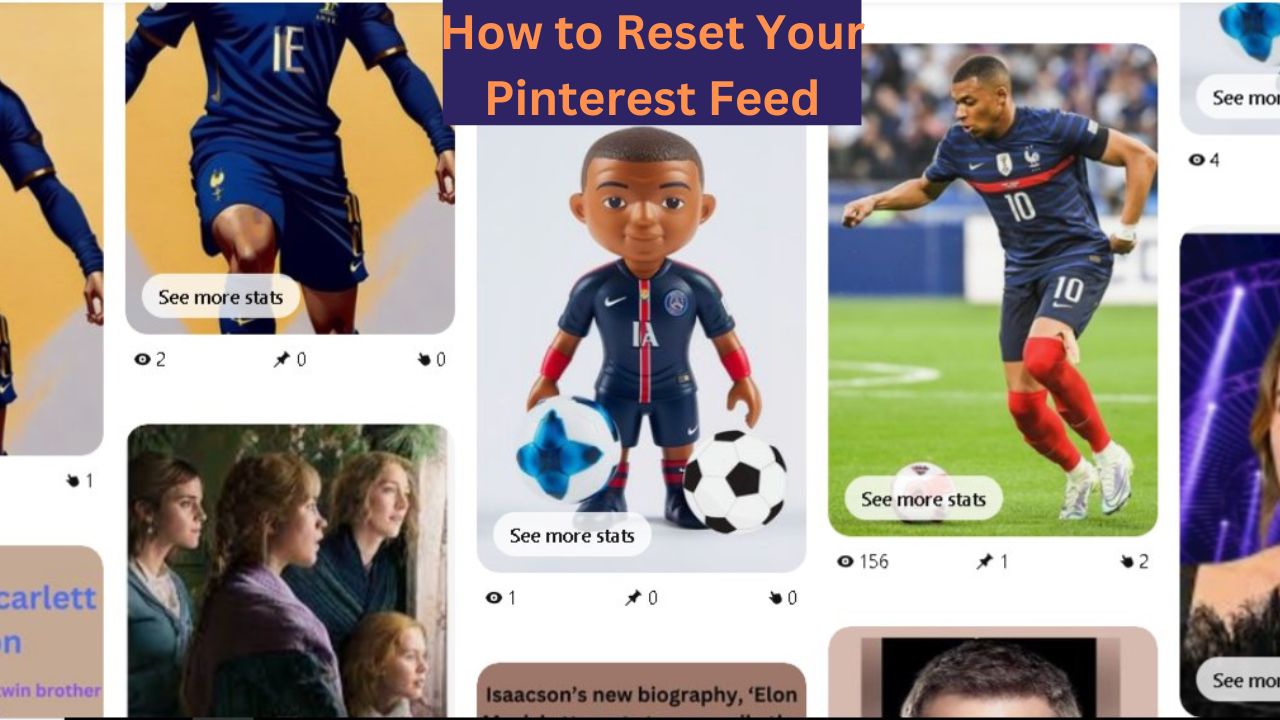Reset Your Pinterest Feed: A Step-by-Step Guide
Pinterest is a fantastic platform for discovering new ideas and inspiration, whether you’re interested in fashion, home decor, recipes, or anything in between. However, over time, your Pinterest feed can become cluttered with pins and recommendations that no longer reflect your current interests. If you find yourself in this situation, Reset Your Pinterest Feed can give you a fresh start. In this article, we’ll guide you through the steps to reset your Pinterest feed and tailor it to your current preferences.
Why Reset Your Pinterest Feed?
Before diving into the process, it’s essential to understand whyReset Your Pinterest Feed can be beneficial. Over time, the content in your feed is influenced by the boards you follow, the pins you’ve saved, and your search history. If your interests have changed or engaged with content that doesn’t align with your preferences, your feed might not be as relevant as you’d like. Reset Your Pinterest Feed can help you:
- Discover new content: Start seeing pins that align with your current interests.
- Improve your browsing experience: Enjoy a more personalized and relevant Pinterest experience.
- Declutter your feed: Remove outdated or irrelevant content from your recommendations.
How to Reset Your Pinterest Feed
Resetting your Pinterest feed is a process that involves several steps, including updating your interests, unfollowing irrelevant boards, and clearing your search history. Here’s how to do it:
1. Update Your Interests
Pinterest tailors your feed based on the interests you select when you first join the platform. You can update these interests to reflect your current preferences.
- Step 1: Open Pinterest and log in to your account.
- Step 2: Click on your profile icon at the top right corner of the screen.
- Step 3: Go to “Settings” by clicking on the three dots at the top right corner of your profile page.
- Step 4: Scroll down to “Home Feed” and select “Tune your home feed.”
- Step 5: Under “Your interests,” you’ll see the topics you previously selected. Select any that no longer interests you and add new ones that do.
This will help Pinterest curate content that better matches your updated interests.
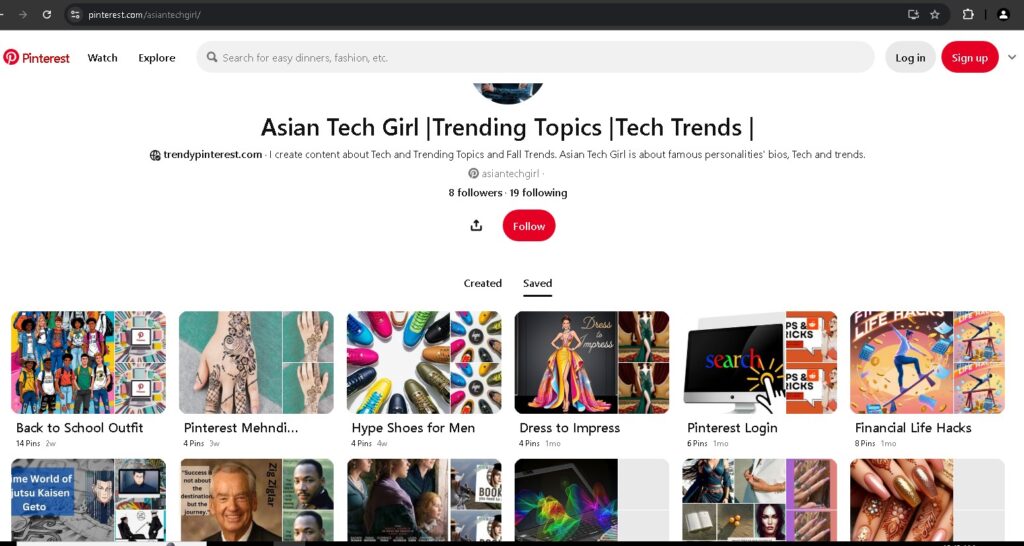
2. Unfollow Irrelevant Boards and Profiles
Another way to reset your Pinterest feed is by unfollowing boards and profiles that no longer align with your interests.
- Step 1: Navigate to your profile by clicking your icon.
- Step 2: Click on the “Following” tab to see all the boards and profiles following.
- Step 3: Review the list and unfollow any boards or profiles that no longer interest you by clicking the “Unfollow” button next to their names.
Unfollowing irrelevant boards and profiles will help reduce the content that doesn’t match your preferences.
3. Clear Your Search History
Pinterest uses your search history to suggest content in your feed. Clearing your search history can reset these suggestions.
- Step 1: Go to “Settings” by clicking the three dots on your profile page.
- Step 2: Scroll down to “Privacy & Data.”
- Step 3: Click on “Clear search history” under the “Personalization” section.
This action will remove any stored search terms that Pinterest uses to tailor your feed, giving you a clean slate.
4. Engage with New Content
After updating your interests, unfollowing irrelevant boards, and clearing your search history, the next step is to engage with content that reflects your new preferences.
- Step 1: Search for topics or keywords related to your interests.
- Step 2: Save pins that resonate with you to relevant boards.
- Step 3: Follow new boards and profiles that align with your updated interests.
The more you engage with new content, the more Pinterest will learn about your preferences and tailor your feed accordingly.
Tips for Maintaining a Relevant Pinterest Feed
Resetting your Pinterest feed is an excellent way to start fresh, but it is important to maintain your feed to keep it relevant. Here are a few tips:
- Regularly review your interests: Update your interests in the settings to reflect any changes in your preferences.
- Unfollow irrelevant content: Periodically review the boards and profiles you follow and unfollow those that no longer interest you.
- Engage with fresh content: Search for and save pins related to your interests to keep your feed up-to-date.
Conclusion
Resetting your Pinterest feed is a straightforward process that can significantly enhance your experience on the platform. By updating your interests, unfollowing irrelevant boards, clearing your search history, and engaging with new content, you can create a Pinterest feed that reflects your current interests and preferences. Whether you’re looking to discover new ideas or want a more tailored browsing experience, resetting your Pinterest feed is the way to go.