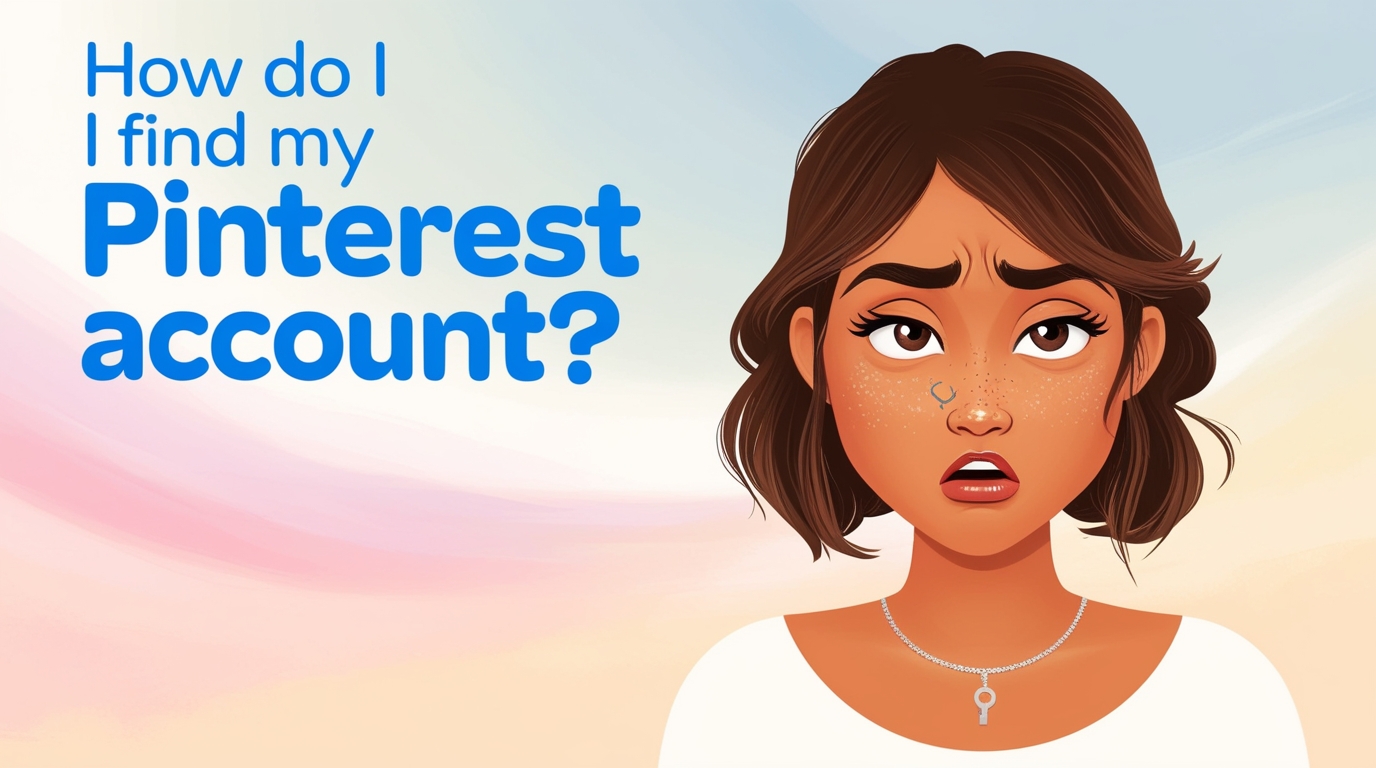Why It’s Important to Access Your Pinterest Account
Pinterest is a powerful visual discovery platform that allows users to save and share ideas in “pins.” Whether you’re using Pinterest for personal inspiration or to promote your business, losing track of your account can be frustrating. If you’ve found yourself asking, “How do I find my Pinterest account?”—don’t worry, you’re not alone. This guide will walk you through the steps to locate your Pinterest account and pinning.
Why It’s Important to Access Your Pinterest Account
Pinterest is more than just a platform for saving ideas; it’s a tool for inspiration, organization, and even business promotion. Accessing your account means reclaiming your collections, boards, followers, and all the effort you’ve put into curating content. Losing access can be a setback, but fortunately, Pinterest offers several methods to help you recover your account.
1. Recovering Your Pinterest Account Using Your Email Address
The most common way to find and recover your Pinterest account is by using the email address associated with it.
Steps:
- Visit the Pinterest Login Page:
- Open your browser and go to the Pinterest website or app.
- Click on “Log in.”
- Enter Your Email Address:
- In the login field, enter the email address you believe is linked to your Pinterest account.
- Click on “Continue.”
- Receive a Password Reset Email:
- If the email address is correct, Pinterest will send a password reset link to your inbox.
- Open your email, find the message from Pinterest, and click the reset link.
- Set a New Password:
- Follow the prompts to create a new password.
- Use a strong password to enhance the security of your account.
- Log In to Your Account:
- Return to the Pinterest login page and enter your new password.
- You should now have access to your Pinterest account.
2. Recovering Your Pinterest Account Using Your Username
If you’ve forgotten the email address associated with your Pinterest account, you can still find your account using your username.
Steps:
- Visit the Pinterest Login Page:
- Navigate to the Pinterest website or app.
- Click on “Forgot your password?”
- Enter Your Username:
- Instead of entering your email, input your Pinterest username.
- Click “Search.”
- Identify Your Account:
- Pinterest will display accounts matching the username.
- Select the account that belongs to you.
- Receive a Password Reset Email:
- Pinterest will send a password reset link to the email address associated with the username.
- Follow the instructions to reset your password and log in.
3. Finding Your Pinterest Account Through Social Media Login
If you originally signed up for Pinterest using a social media account like Facebook or Google, you can use this method to find your account.
Steps:
- Visit the Pinterest Login Page:
- Go to the Pinterest website or app.
- Click “Log in with Facebook” or “Log in with Google,” depending on which service you used to create your account.
- Authorize the Login:
- You’ll be redirected to the social media platform’s login page.
- Enter your credentials and authorize the connection.
- Access Your Pinterest Account:
- Once authorized, you’ll be redirected to Pinterest and logged into your account.
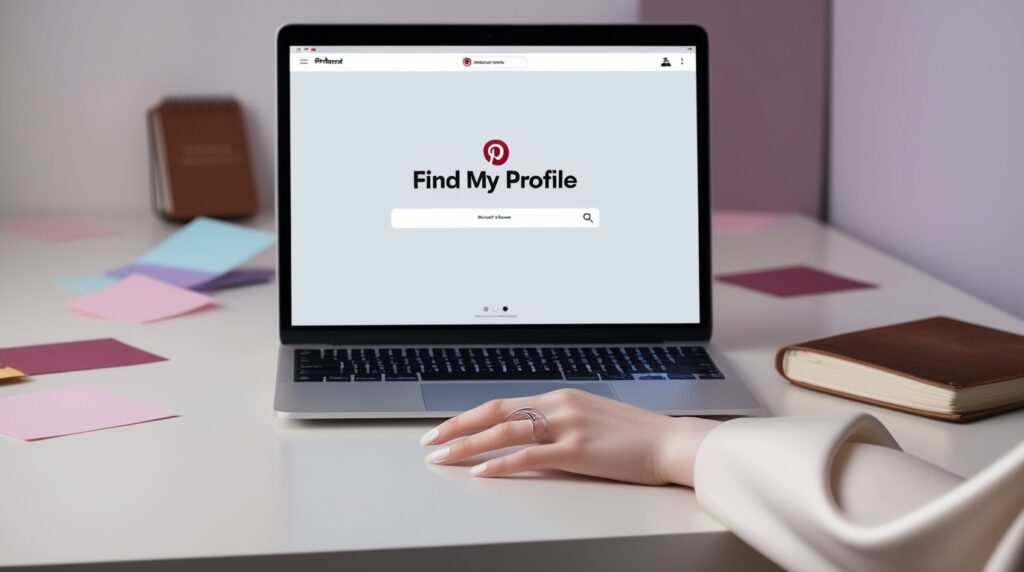
4. Using Your Phone Number to Find Your Pinterest Account
Pinterest also allows you to recover your account using the phone number associated with your profile.
Steps:
- Visit the Pinterest Login Page:
- Open the Pinterest website or app.
- Click on “Log in.”
- Choose the Phone Number Option:
- Instead of entering an email or username, select “Use phone number.”
- Enter the phone number linked to your Pinterest account.
- Receive a Verification Code:
- Pinterest will send a verification code to your phone via SMS.
- Enter the code into the Pinterest login page.
- Access Your Account:
- Once the code is verified, you’ll be logged into your Pinterest account.
5. What to Do If You Can’t Access Your Email or Phone Number
If you no longer have access to the email address or phone number associated with your Pinterest account, you still have options.
Contact Pinterest Support:
- Submit a Request:
- Visit the Pinterest Help Center and submit a request for account recovery.
- Provide as much information as possible, including your username, previous email addresses, and any other details that can help verify your identity.
- Wait for a Response:
- The Pinterest support team will review your request and respond with instructions to recover your account.
6. Tips for Keeping Your Pinterest Account Secure
Once you successfully recover your Pinterest account, it’s important steps to secure it. Here are some tips to prevent future account issues:
- Use a Strong Password:
- Combine letters, numbers, and symbols to create a strong password.
- Enable Two-Factor Authentication:
- Add an extra layer of security by enabling two-factor authentication on your Pinterest account.
- Keep Your Email and Phone Number Updated:
- Regularly update the contact information associated with your account to ensure you can always recover it if needed.
- Regularly Check for Unauthorized Activity:
- Review your Pinterest account activity periodically to ensure no unauthorized logins or changes.
7. Understanding Pinterest Account Settings
To better manage your Pinterest account, familiarize yourself with the platform’s settings. This will allow you to keep your account secure and customize your Pinterest experience.
Accessing Account Settings:
- Log in to Your Pinterest Account:
- Once logged in, click on your profile picture in the top right corner.
- Navigate to Settings:
- Click on the “Settings” option from the drop-down menu.
- Explore the Options:
- Here, you can update your account information, manage security settings, and control your privacy preferences.
8. How to Change Your Pinterest Username
If you’re having trouble finding your account because of a forgotten username, you might consider changing it to something easier to remember.
Steps to Change Your Username:
- Log in to Pinterest:
- Access your account as described in the previous sections.
- Go to Account Settings:
- Navigate to the “Settings” section from your profile.
- Update Your Username:
- Find the “Username” field and enter a new, unique username.
- Save your changes.
- Confirm the Change:
- Pinterest will notify you if the username is available. Once confirmed, you can start using the new username to log in.
9. How to Avoid Losing Access to Your Pinterest Account Again
To prevent the frustration of losing access to your Pinterest account in the future, follow these best practices:
- Keep a Record of Your Login Information:
- Store your email, username, and password in a secure place.
- Update Your Recovery Information Regularly:
- Ensure that your email address and phone number are up-to-date.
- Review Account Settings Periodically:
- Regularly check your account settings to ensure everything is in order.
10. Conclusion
Losing access to your Pinterest account can be frustrating, but with the right steps, you can quickly recover it. Whether you’re using your email, username, phone number, or social media log in, Pinterest provides multiple avenues for account recovery. Once you’ve regained access, take steps to secure your account and keep your login information up-to-date. By following these tips, you can ensure that you’ll always be able to find your Pinterest account when you need it.