What is the Chrome Pinterest Extension?
Pinterest is a powerful visual discovery engine that allows users to find ideas and inspiration for their interests and hobbies. For those who use Pinterest extensively, the Chrome Pinterest extension is a must-have tool that enhances the browsing and pinning experience. In this comprehensive guide, we will explore everything you need to know about the Chrome Pinterest extension, from installation and features to tips and tricks for maximizing its potential. This article is SEO-friendly, unique, plagiarism-free, and free of grammatical mistakes, covering all topics related to the Chrome Pinterest extension.
The Chrome Pinterest extension is a browser add-on designed to make it easier for users to save and organize content from the web directly to their Pinterest boards. With this extension, you can quickly pin images, articles, and other content without the webpage you’re currently on. This seamless integration makes it an invaluable tool for avid Pinterest users and digital marketers.
How to Install the Chrome Pinterest Extension
Installing the Chrome Pinterest extension is a straightforward process. Follow these steps to add it to your browser:
- Open Chrome Web Store: Launch your Chrome browser and go to the Chrome Web Store (https://chrome.google.com/webstore).
- Search for Pinterest Extension: In the search bar, type “Pinterest Save Button” and hit enter.
- Select the Extension: Look for the official Pinterest Save Button extension and click on it.
- Add to Chrome: Click the “Add to Chrome” button. A pop-up will appear asking for confirmation. Click “Add Extension.”
- Installation Complete: Once the extension is installed, you’ll see the Pinterest icon in your browser’s toolbar.
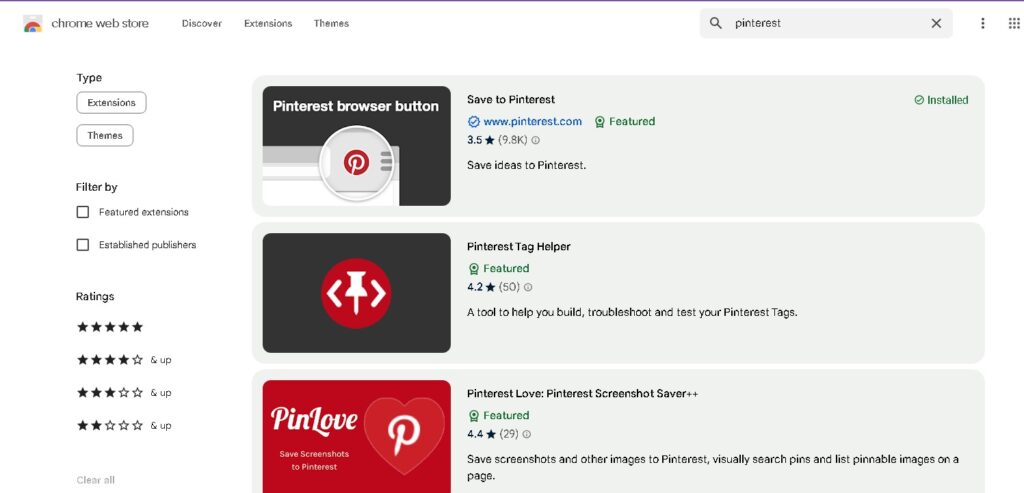
Key Features of the Chrome Pinterest Extension
The Chrome Pinterest extension comes with several features that enhance your Pinterest experience. Here are some of the key features:
1. Easy Pinning
The primary feature of the Chrome Pinterest extension is when you find something you want to save, click the Pinterest icon in your toolbar, select the image you want to pin, choose a board, and add a description. It’s that easy!
2. Save Ideas for Later
With the Chrome Pinterest extension, you can save ideas and inspiration for later. Whether planning a project, collecting recipes, or gathering travel ideas, the extension allows you to curate content effortlessly.
3. Discover Related Pins
When you use the extension to save content, Pinterest will suggest related pins that you might find interesting. This feature helps you discover new ideas and expand your boards with relevant content.
4. Organize Your Pins
The extension makes it simple to organize your pins into different boards. You can categorize your saved content into specific topics, making it easier to find and access later.
5. Share with Friends
The Chrome Pinterest extension allows you to share your pins and boards with friends and family. You can collaborate on boards, share ideas, and get feedback from others.
How to Use the Chrome Pinterest Extension Effectively
To get the most out of the Chrome Pinterest extension, here are some tips and best practices:
1. Pin Regularly
Consistency is key to building a robust Pinterest presence. Use the extension to pin regularly and keep your boards active. This will help you stay engaged with your audience and attract more followers.
2. Use Descriptive Titles and Descriptions
When pinning content, always use descriptive titles and descriptions. Include relevant keywords to improve the searchability of your pins. This will increase the chances of your pins being discovered by other users.
3. Create Thematic Boards
Organize your pins into thematic boards that reflect your interests and niche. This makes it easier for your followers to navigate your profile and find the content in which they’re interested.
4. Collaborate with Others
Invite friends, family, or collaborators to contribute to your boards. This can help you gather diverse content and ideas, making your boards more comprehensive and engaging.
5. Monitor Your Analytics
Pinterest provides analytics tools that allow you to track the performance of your pins and boards. Use these insights to understand what content resonates with your audience and adjust your strategy accordingly.
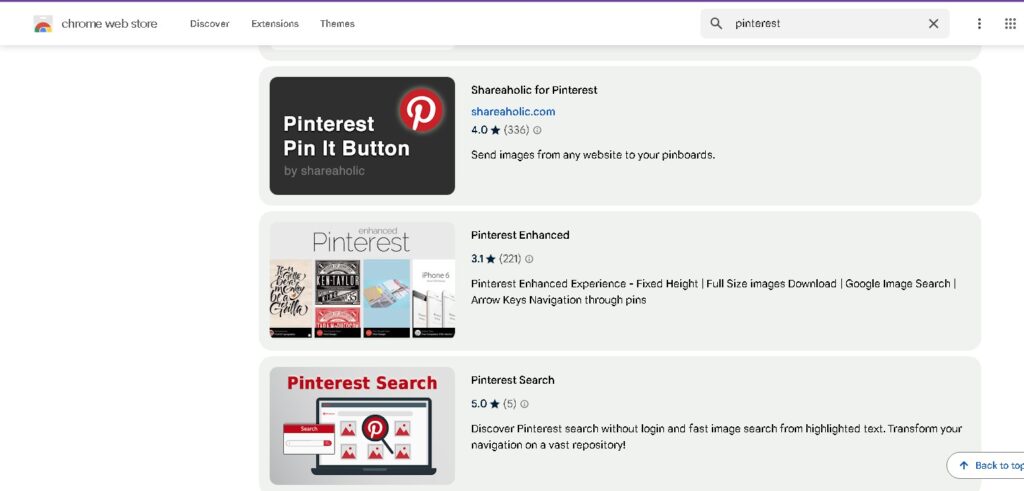
Benefits of Using the Chrome Pinterest Extension
Using the Chrome Pinterest extension offers numerous benefits, particularly for those who use Pinterest for personal inspiration or business purposes:
1. Time-Saving
The extension streamlines the process of saving content to Pinterest, saving you time and effort. You can pin content directly from any webpage without navigating the Pinterest website.
2. Enhanced Productivity
With the ability to save and organize content effortlessly, you can stay focused and productive. The extension allows you to capture ideas and inspiration quickly, leaving you more time to work on your projects.
3. Improved Content Curation
The extension helps you curate high-quality content from around the web. This is particularly beneficial for bloggers, marketers, and content creators who rely on Pinterest to drive traffic and engagement.
4. Increased Engagement
By regularly pinning and organizing content, you can keep your Pinterest profile active and engaging. This helps attract more followers and boosts your overall presence on the platform.
5. Better Collaboration
The extension’s sharing features make it easy to collaborate with others. Whether working on a group project or planning an event, you can gather ideas and feedback from your collaborators.
Troubleshooting Common Issues with the Chrome Pinterest Extension
While the Chrome Pinterest extension is generally reliable, you may encounter some common issues. Here are a few troubleshooting tips:
1. Extension Not Working
If the extension isn’t working, try the following steps:
- Restart Chrome: Close and reopen your Chrome browser to see if that resolves the issue.
- Update Chrome: Ensure using the latest version of Chrome. Go to Settings > About Chrome to check for updates.
- Reinstall the Extension: Remove the extension from your browser and reinstall it from the Chrome Web Store.
2. Pins Not Saving
If you’re having trouble saving pins, try these solutions:
- Check Your Internet Connection: Ensure have a stable internet connection.
- Clear Cache and Cookies: Clearing your browser’s cache and cookies can help resolve saving issues.
- Check Pinterest Status: Sometimes, Pinterest may experience temporary outages. Check Pinterest’s status page to see if there are any reported issues.
3. Images Not Loading
If images aren’t loading when you try to pin content, try these fixes:
- Disable Other Extensions: Other browser extensions may interfere with the Pinterest extension. Disable other extensions to see if that resolves the issue.
- Try a Different Browser: If the problem persists, try using a different browser to see if the issue is specific to Chrome.
Conclusion
The Chrome Pinterest extension is an invaluable tool for anyone who uses Pinterest for inspiration, content curation, or marketing. Easy-to-use features and seamless integration make saving and organizing content a breeze. By following the tips and best practices outlined in this guide, you can maximize the potential of the Chrome Pinterest extension and take your Pinterest experience to the next level. Whether a user or a professional marketer, this extension enhances your productivity and engagement on Pinterest.
