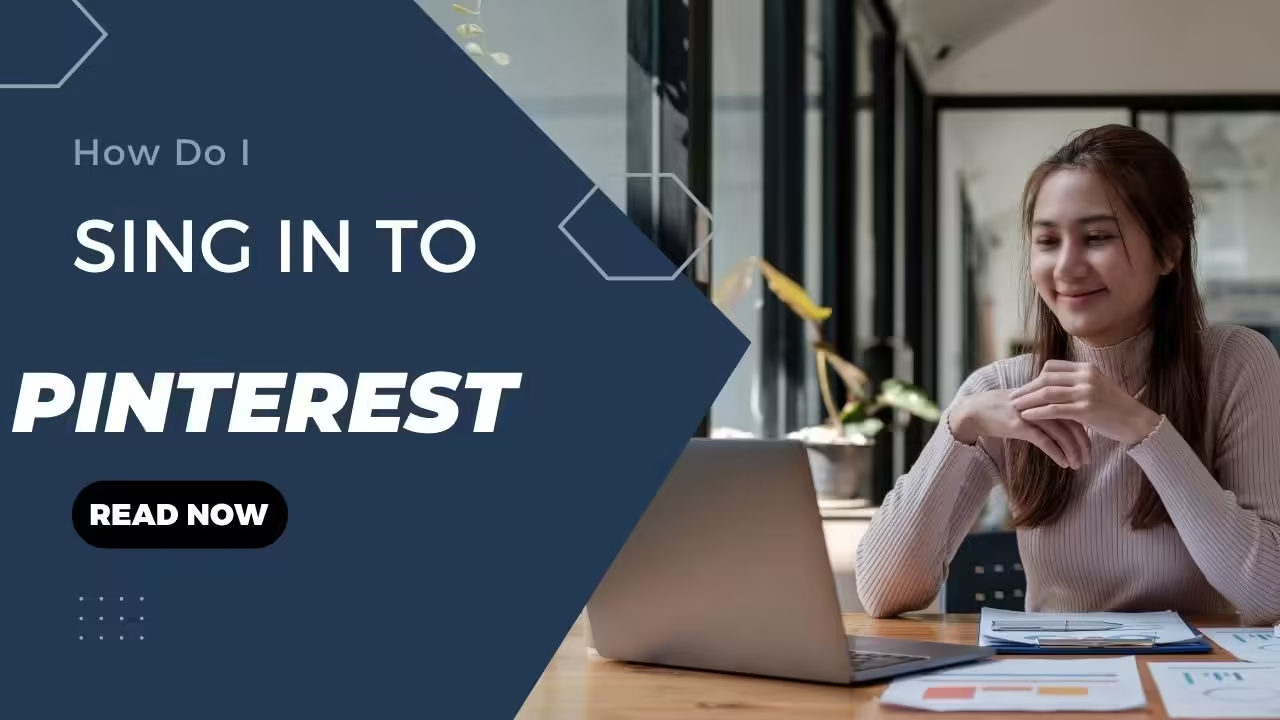Why Sign In to Pinterest?
Pinterest is a unique and visually engaging platform where users can discover, save, and share ideas, from home decor and fashion to recipes and travel inspiration. Signing in to Pinterest is the gateway to accessing all its features, including personalized recommendations, saving and organizing pins, and engaging with other users’ content. This article gives the solution o “How Do I Sign In to Pinterest”, addressing common issues, and providing tips for a seamless experience.
Before diving into the “how,” it’s valuable to understand the “why.” Signing in to Pinterest offers several advantages:
- Personalized Experience: Pinterest uses your activity to suggest pins and boards that match your interests.
- Saving and Organizing: You can save your favorite pins to boards.
- Interacting with Content: Signing in allows you to like, comment, and share pins, as well as follow other users and boards.
- Creating Content: You can upload your pins and create boards, contributing to the Pinterest community.
How Do I Sign In to Pinterest:
Signing in to Pinterest is a straightforward process that can be done via the web, mobile app, or Google or Facebook account. Here’s a step-by-step guide for each method:
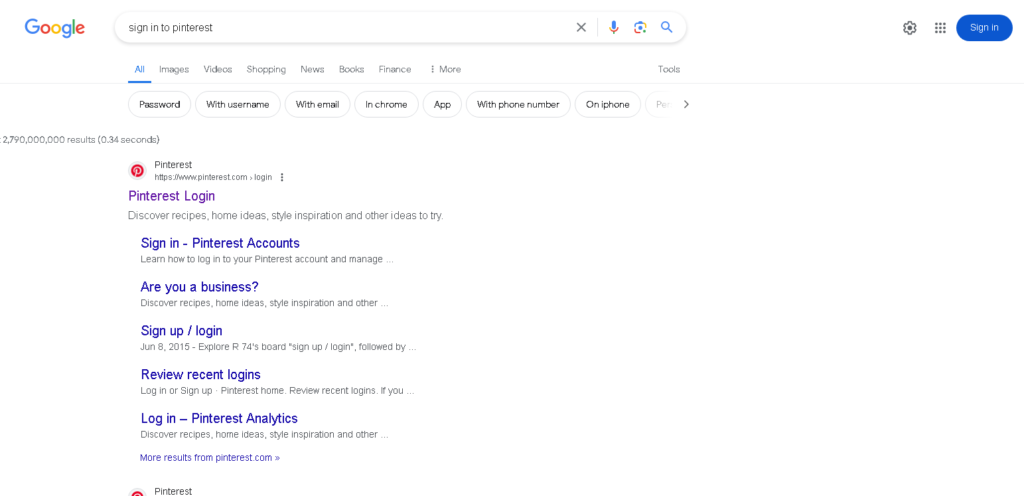
1. Signing In on the Web
Step 1: Visit the Pinterest Website
- Open your preferred web browser and search www.pinterest.com.
Step 2: Click on “Log in”
- Click on the “Log in” button.
Step 3: Enter Your Email and Password
- In the login form, enter the email address associated with your Pinterest account and password. Then click on the “Log in” button.
Step 4: Access Your Account
- Once logged in, you’ll be in your Pinterest home feed, where you can start exploring, saving, and creating content.
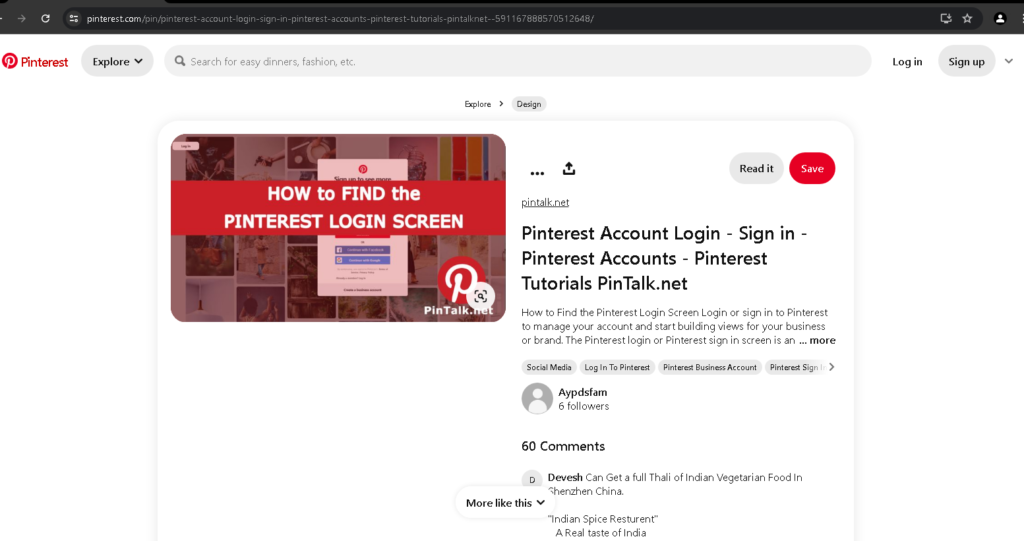
2. Signing In Using the Mobile App:
Step 1: Download the Pinterest App
- If you haven’t already, download the Pinterest app from the App Store (iOS) or Google Play Store (Android).
Step 2: Open the App and Tap “Log in”
- Open the Pinterest app and tap on the “Log in” button at the bottom of the screen.
Step 3: Enter Your Email and Password
- Enter the email address and password associated with your Pinterest account, then tap on the “Log in” button.
Step 4: Start Browsing
- Once logged in, you can start browsing your home feed, searching for ideas, and saving pins to your boards.
3. Signing In with Google or Facebook:
Pinterest offers the convenience of signing in with your Google or Facebook account, streamlining the login process.
Step 1: Choose Your Preferred Method
- On the Pinterest login page or app, choose either the “Continue with Google” or “Continue with Facebook” option.
Step 2: Authorize Pinterest
- You will be redirected to the respective platform to authorize Pinterest to access your account. Follow the prompts to grant permission.
Step 3: Complete the Login Process
- After authorization, you’ll be redirected back to Pinterest, where you’ll be logged in and ready to explore.
Troubleshooting Issues in How Do I Sign In to Pinterest:
Sometimes, you may encounter issues when trying to sign in to Pinterest. Here are common problems and their solutions of “How Do I Sign In to Pinterest”:
1. Forgotten Password
- If you’ve forgotten your password, click the “Forgot your password?” link on the login page. Enter your email address, and Pinterest will send you a link to reset your password.
2. Incorrect Email or Password
- Double-check that you’re entering the correct email address and password. Ensure there are no typos, and check if the Caps Lock is off.
3. Account Lockout
- After multiple failed login attempts, Pinterest may temporarily lock your account. Wait for a few minutes before trying again or reset your password.
4. Email Not Recognized
- If Pinterest doesn’t recognize your email, ensure the correct email associated with your account. If you recently changed your email, try logging in with the old one.
5. Browser Issues
- Sometimes, browser issues can prevent you from signing in. Clear your browser’s cache and cookies, or use a different browser.
Enhancing Your Pinterest Experience:
Signing in to Pinterest is just the beginning. Here are some tips to enhance your experience on the platform:
1. Complete Your Profile
- A complete profile with a profile picture, bio, and interests helps Pinterest tailor content to your preferences and makes it easier for others to find and follow you.
2. Create Boards and Save Pins
- Organize your ideas by creating boards for different topics. Save pins to these boards to keep your inspirations neatly categorized.
3. Follow Interests and Users
- Follow topics, users, and boards that align with your interests. This will fill your home feed with relevant content, making your Pinterest experience more enjoyable.
4. Engage with the Community
- Like, comment on, and share pins to engage with other users. This interaction can inspire new ideas and help you connect with like-minded individuals.
5. Explore Pinterest Trends
- Stay updated with the latest trends by exploring Pinterest’s trending section which gives you fresh ideas and keeps your content relevant.
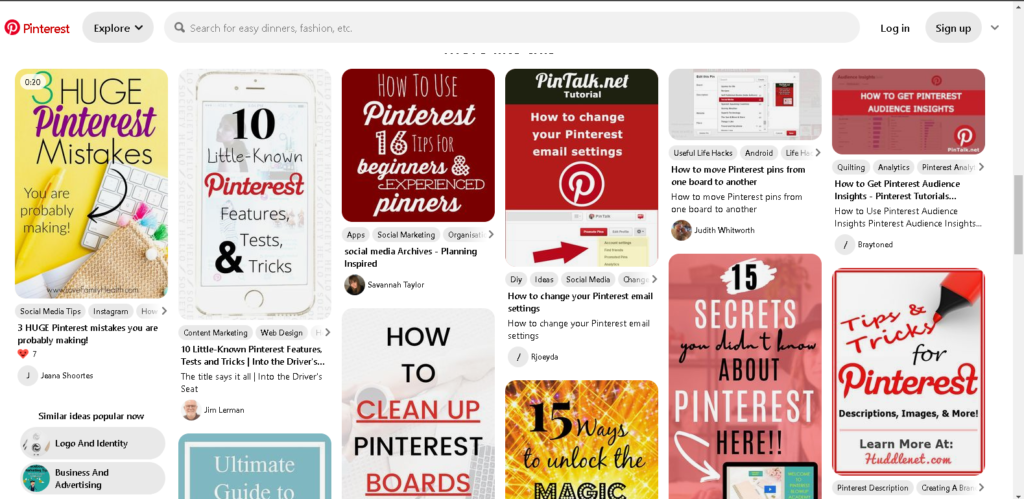
Conclusion:
Signing in to Pinterest opens the door to inspiration and creativity. Whether you’re a new user or returning after a break, understanding how to sign in and navigate the platform is essential. From using the web and mobile app to signing in with Google or Facebook, this guide has covered all the bases to ensure a smooth login process.
Following the steps outlined above and troubleshooting common issues of “How Do I Sign In to Pinterest”, you can quickly access your Pinterest account and explore the content available. Remember, a complete profile and active engagement can significantly enhance your Pinterest experience, making it easier to discover, save, and share the ideas that inspire you most.
Embrace the power of Pinterest by signing in today and unlocking a treasure trove of visual content tailored to your interests and solve issues about “How Do I Sign In to Pinterest” Happy pinning!